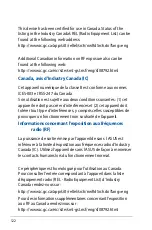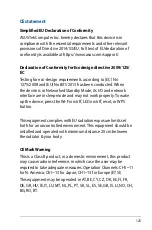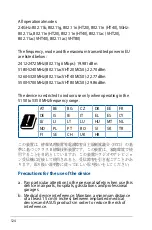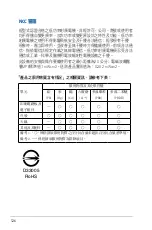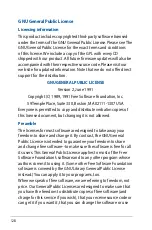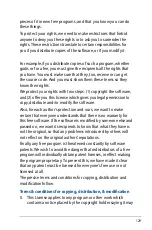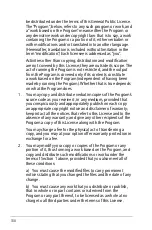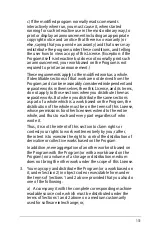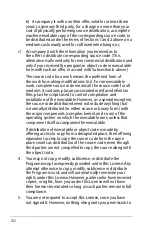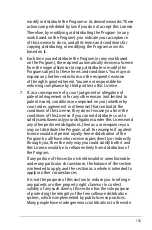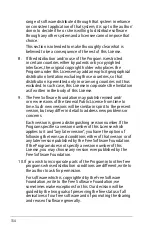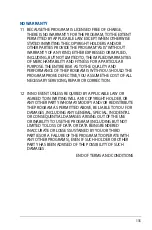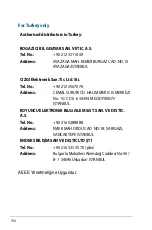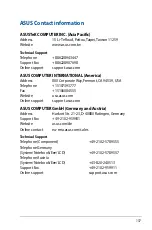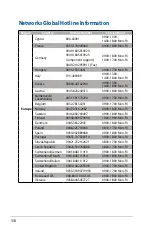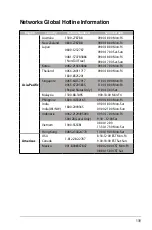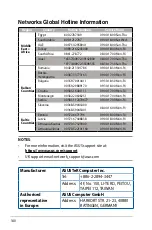136
For Turkey only
AEEE Yönetmeliğine Uygundur.
Authorised distributors in Turkey:
BOGAZICI BIL GISAYAR SAN. VE TIC. A.S.
Tel. No.:
+90 212 3311000
Address:
AYAZAGA MAH. KEMERBURGAZ CAD. NO.10
AYAZAGA/ISTANBUL
CIZGI Elektronik San. Tic. Ltd. Sti.
Tel. No.:
+90 212 3567070
Address:
CEMAL SURURI CD. HALIM MERIC IS MERKEZI
No: 15/C D:5-6 34394 MECIDIYEKOY/
ISTANBUL
KOYUNCU ELEKTRONiK BiLGi iSLEM SiST. SAN. VE DIS TIC.
A.S.
Tel. No.:
+90 216 5288888
Address:
EMEK MAH.ORDU CAD. NO:18, SARIGAZi,
SANCAKTEPE ISTANBUL
ENDEKS BİLİŞİM SAN VE DIŞ TİC LTD ŞTİ
Tel. No.:
+90 216 523 35 70 (pbx)
Address:
Bulgurlu Mahallesi Alemdağ Caddesi No:56 /
B-1 34696 Üsküdar/ İSTANBUL