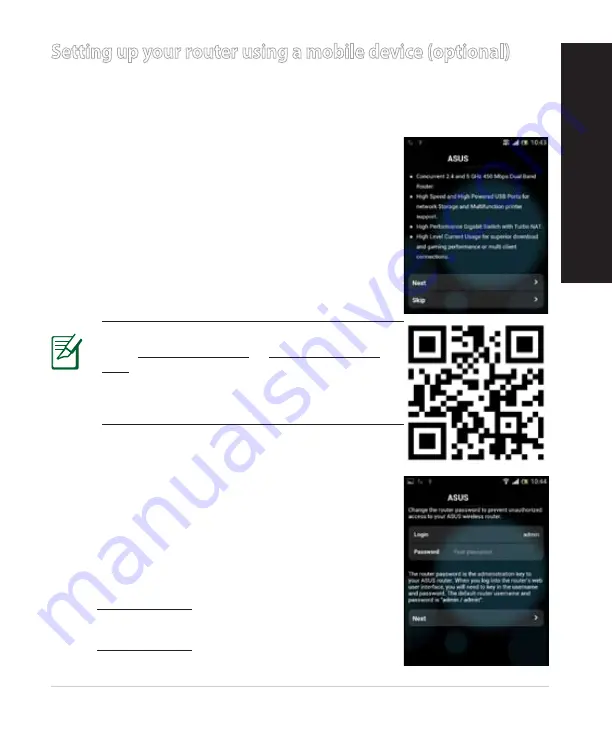
15
English
You can also use your mobile device such as a smartphone or a tablet PC to set
up RT-AC68U through QIS wizard. The QIS wizard will automatically switch to
the mobile version if you use a smartphone or a tablet PC to launch it.
To set up your router using a mobile device:
1.
Turn on RT-AC68U.
2.
Enable Wi-Fi function of your mobile device.
3.
Search for the SSID
ASUS
, which is the default SSID
of your RT-AC68U wireless network. Click this SSID to
connect and wait for the status to display Wi-Fi con-
nected.
4.
Launch your mobile device web browser.
Setting up your router using a mobile device (optional)
RT-AC68U
NOTE:
If QIS does not launch automatically,
enter http://192.168.1.1 or http://router.asus.
com in the address bar and refresh the browser
again. You can also use your mobile device to
scan for the QR code here to go to RT-AC68U’s
web interface.
5.
Assign your router login name and password, and
click
Next
. You will need this login name and pass-
word to log into RT-AC68U’s web interface to view or
change router settings. Ensure that you take note of
your router login name and password for future use.
RT-AC68U
Login name:
Login password:
English






























