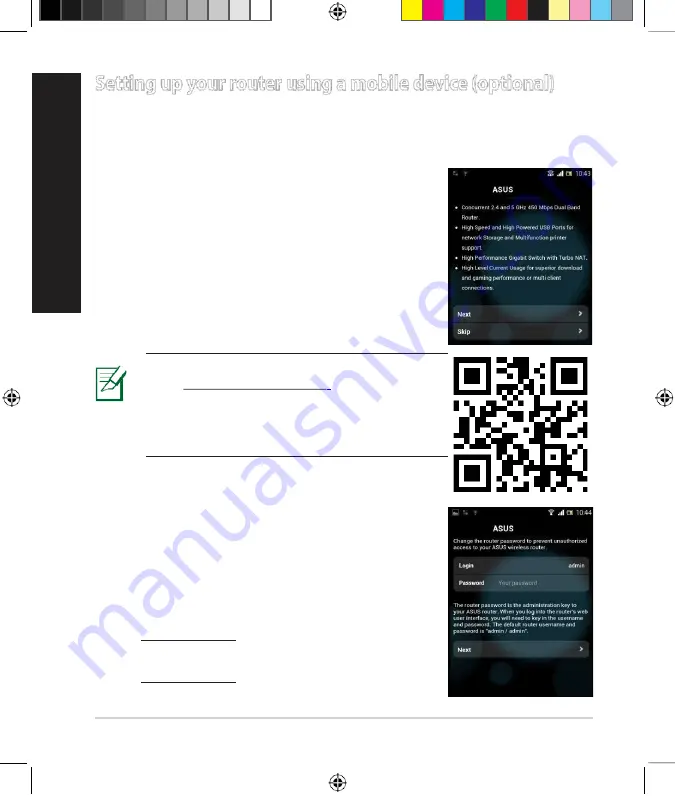
12
En
gl
is
h
1
ur
.
nTonRT-AC68U.
W
2.
i-EFnifaubnlectionof your mobile device.
e
3
a
.
rSchforthe SSID
ASUS
, which is the default SSID
of your RT-AC68U wireless network. Click this SSID to
connect and wait for the status to displayWi-Fi con-
nected.
4.
Launch your mobile device web browser.
Settingupyourrouterusingamobiledevice(optional)
You can also use your mobile device such as a smartphone or a tablet PC to set
up RT-AC68U through QIS wizard. The QIS wizard will automatically switch to
the mobile version if you use a smartphone or a tablet PC to launch it.
Toset up your router using a mobile device:
RT-AC68U
NOTE:
If QIS does not launch automatically,
in the address
bar and refresh the browser again.You can also
use your mobile device to scan for the QR code
here to go to RT-AC68U’sweb interface.
5
ss
.
igAnyourrouter login name and password, and
click
Next
. You will need this login name and pass-
word to log into RT-AC68U’s web interface to view or
change router settings. Ensure that you take note of
your router login name and password for future use.
RT-AC68U
Login name:
Loginpassword:
NA8104_RT-AC68U_QSG_v2.indb 11
10/11/13 5:59:23PM


























