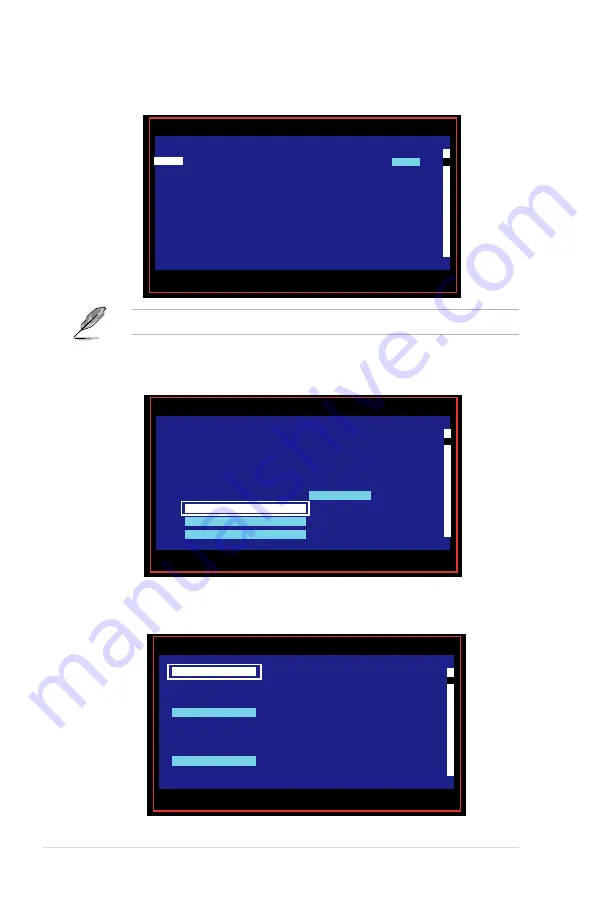
6-14
Chapter 6: RAID configuration
4. The
Adapter Properties
screen appears.
Use the arrow keys to select
RAID Properties
, then press <Enter>.
5. The
Select New Array Type
screen apprears.
Use the arrow keys to select
Create IM Volume
, then press <Enter>.
3. The following screen appears. Select a channel and press <Enter> to enter
the setup.
The numbers of the channel depend on the controller.
Esc = Exit Menu F1/Shift+1 = Help
Allt+N = Global Properties -/+ = Alter Boot Order Ins/Del = Alter Boot List
LSI Logic Config Utility v6.18.00.00 (2007.08.07)
Adapter List
Global Properties
Adapter PCI PCI PCI PCI FW Revision Status Boot
BUS Dev Fnc Slot Order
SAS1068
05 03 00 00 1.15.00.00-IR Disabled
0
Esc = Exit Menu F1/Shift+1 = Help
Enter = Select Item -/+ = Change Item
LSI Logic Config Utility v
6.18.00.00 (2007.08.07)
Adapter Properties -- SAS1068
Adapter SAS1068
PCI Slot 00
PCI Address(Bus/Dev/Func) 05.03.00
MPT Firmware Revision 1.15.00.00.IR
SAS Address 500E0180:60831008
NVIDIA Version 25.02
Status Disabled
Boot Order 0
Boot Support
(Enabled OS only)
RAID Properties
SAS Topology
Advanced Adapter Properties
Esc = Exit Menu F1/Shift+1 = Help
Enter = Choose array type to create
LSI Logic Config Utility v
6.18.00.00 (2007.08.07)
Select New Array Type -- SAS1068
Create IM Volume
Create Integrated Mirror Array of 2
disks plus an optional hot spare. Data
on the primary disk may be migrated.
Create IME Volume
Create Integrated Mirrored Enhanced
Array of 3 to 8 disks including an
optional hot spare.
ALL DATA
on array disks will be DELETED!
Create IS Volume
Create Integrated Striping array of
2 to 8 disks.
ALL DATA
on array disks will be DELETED!
















































