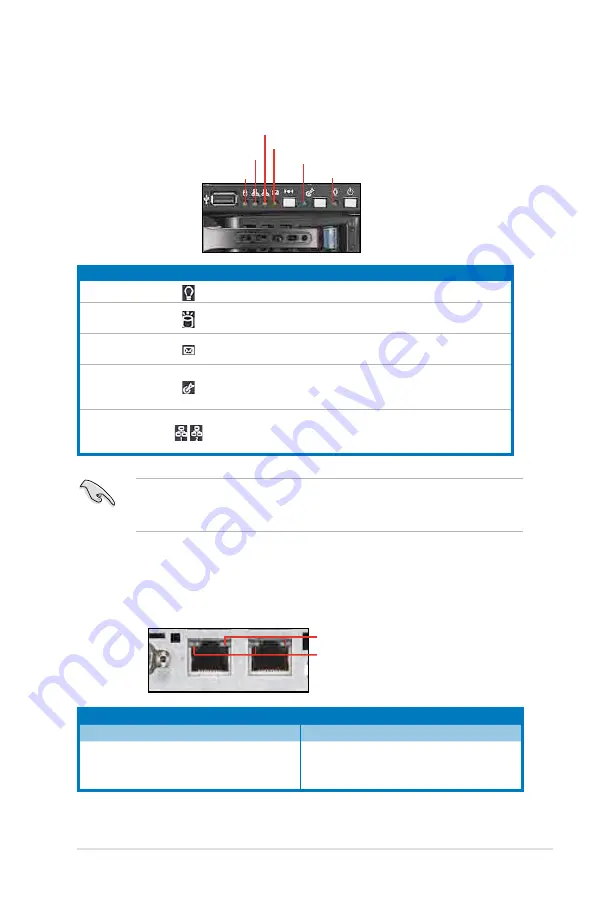
ASUS RS520-E6/ERS8
1-7
1.7
LED information
1.7.1
Front panel LEDs
1.7.2
LAN (RJ-45) LEDs
LED
Icon
Display status Description
Power LED
ON
System power ON
HDD Access LED
OFF
Blinking
No activity
Read/write data into the HDD
Message LED
OFF
Blinking
System is normal; no incoming event
ASWM indicates a HW monitor event
Location LED
OFF
ON
Normal status
Location switch is pressed
(Press the location switch again to turn off)
LAN LEDs
OFF
Blinking
ON
No LAN connection
LAN is transmitting or receiving data
LAN connection is present
ACT/LINK LED
SPEED LED
Status
Description
Status
Description
OFF
No link
OFF
10 Mbps connection
GREEN
Linked
ORANGE
100 Mbps connection
BLINKING
Data activity
GREEN
1 Gbps connection
Message LED
LAN2 LED
HDD Access LED
LAN1 LED
Power LED
Location LED
SPEED LED
ACT/LINK LED
The Message LED functions only when you install the optional ASMB4-iKVM
server management board. Contact the local sales or dealer for detailed
information on purchasing the server management board.
















































