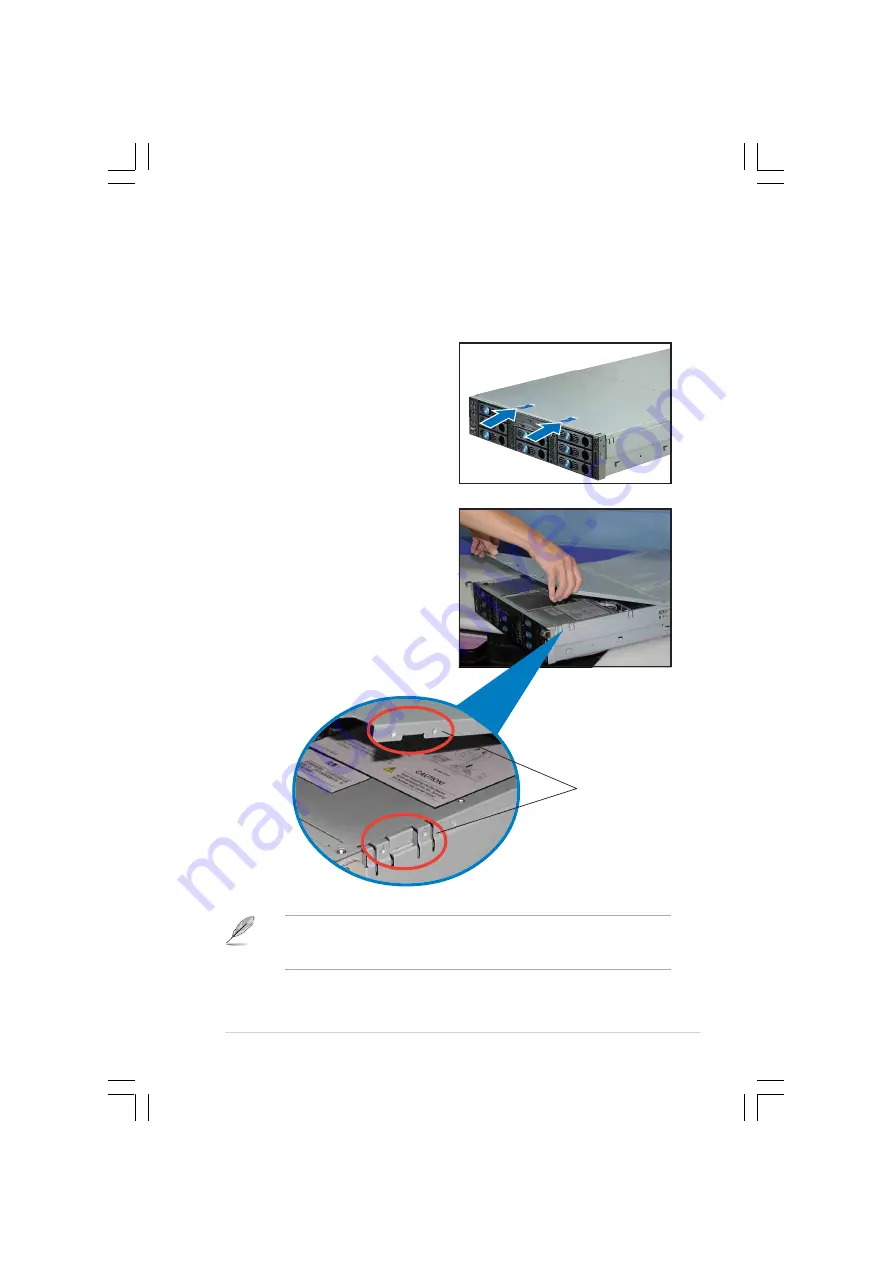
A S U S R S 2 6 0 - E 3
A S U S R S 2 6 0 - E 3
A S U S R S 2 6 0 - E 3
A S U S R S 2 6 0 - E 3
A S U S R S 2 6 0 - E 3
2 - 3
2 - 3
2 - 3
2 - 3
2 - 3
2.1.2
2.1.2
2.1.2
2.1.2
2.1.2
Removing the top cover
Removing the top cover
Removing the top cover
Removing the top cover
Removing the top cover
Front half
Front half
Front half
Front half
Front half
To remove the front half of the top cover:
1.
Push the two sliding locks on the
top cover to release.
2.
With both hands, flip up the front
corners of the top cover, then lift.
The front corners of the cover
have dents that match those on
the chassis. These dents provide
a holding mechanism and keeps
the cover in place even when the
sliding locks are released.
If you wish to access the hot-swappable system fans, backplanes, optical
drive, and floppy drive, you only need to remove the front half of the top
cover.
M a t c h i n g
M a t c h i n g
M a t c h i n g
M a t c h i n g
M a t c h i n g
d e n t s
d e n t s
d e n t s
d e n t s
d e n t s
















































