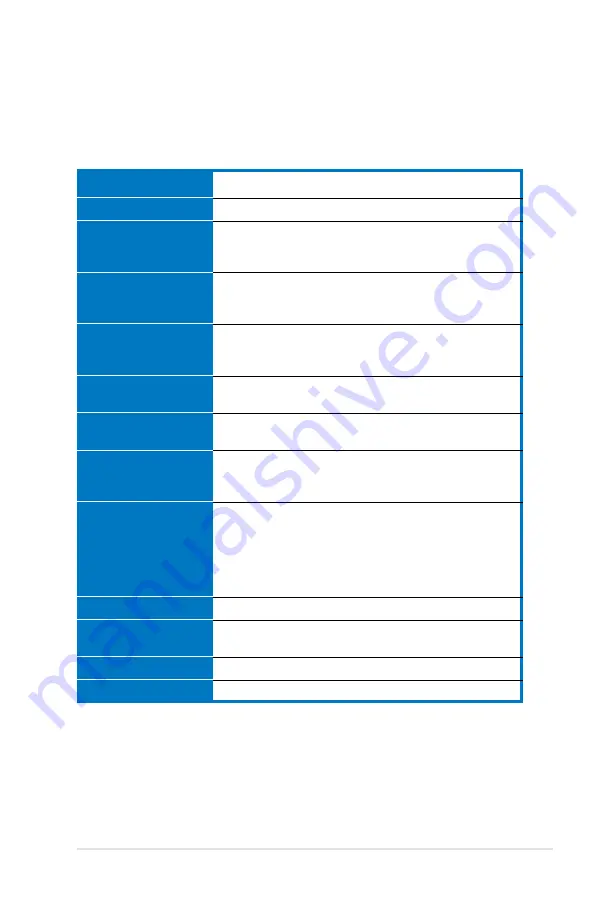
ASUS RS120-E4/PA2
1-
1.2
System specifications
The ASUS RS120-E4/PA2 is a 1U barebone server system featuring the ASUS
P5M2-R motherboard. The server supports the Intel
®
Xeon 3000 series processor
in the LGA775 package, and includes the latest technologies through the chipsets
embedded on the motherboard.
Rackmount 1U (R10)
ASUS P5M2-R
North Bridge : Intel
®
3000 Memory Controller Hub (MCH)
South Bridge : Intel
®
ICH7R
I/O Bridge
: Intel
®
6702 PXH-V
LGA775 socket for Intel
®
Xeon 3000 series processor
Supports Intel
®
Enhanced Memory 64Technology (EM64T)
Supports Enhanced Intel SpeedStep
®
Technology (EIST)
4 x 240-pin DDR2 sockets for up to 8 GB system memory
Supports DDR2-533/667 unbuffered ECC or non-ECC DIMMs
Supports dual-channel memory architecture
LAN1: Broadcom
®
BMC5721 Gigabit Ethernet Controller
LAN2: Broadcom
®
BMC5721 Gigabit Ethernet Controller
ATI ES1000 PCI-based VGA controller with 32 MB
display memory
1 x PCI Express x8 slot (PCI Express 1.0a)
1 x PCI-X 133 MHz/64-bit slot (PCI-X 1.0)
1 x SO-DIMM socket for ASUS
®
Server Management Board
1 x Ultra ATA 100/66/33 device (optical drive)
2 x SATAII-300 hard disk drive with
– RAID 0, RAID 1 configuration using the Intel
®
Matrix
Storage Manager (Windows
®
)
– RAID 0, RAID 1 configuration using the LSI Logic
Embedded SATA RAID controller (Windows
®
/Linux
®
)
ASUS Server Web-based Management (ASWM)
Voltage, temperature, and fan speed monitoring
Automatic System Restart (ASR) feature
400 W power supply, 100V~240V, 50Hz~60Hz
600 mm (l) x 445 mm (w) x 43.6 mm (h)
Chassis
Motherboard
Chipset
Processor
Memory
LAN
VGA
Expansion slots
Storage
Management
Monitoring
Power requirement
Dimensions
Summary of Contents for RS120-E4/PA2
Page 1: ...1U Rackmount Barebone Server RS120 E4 PA2 User Guide ...
Page 64: ...Chapter 4 Motherboard information 4 18 ...
Page 106: ...5 42 Chapter 5 BIOS setup ...
Page 140: ...6 34 Chapter 6 RAID configuration ...
Page 160: ...7 20 Chapter 7 Driver installation ...
Page 166: ...A Appendix Reference information ...














































