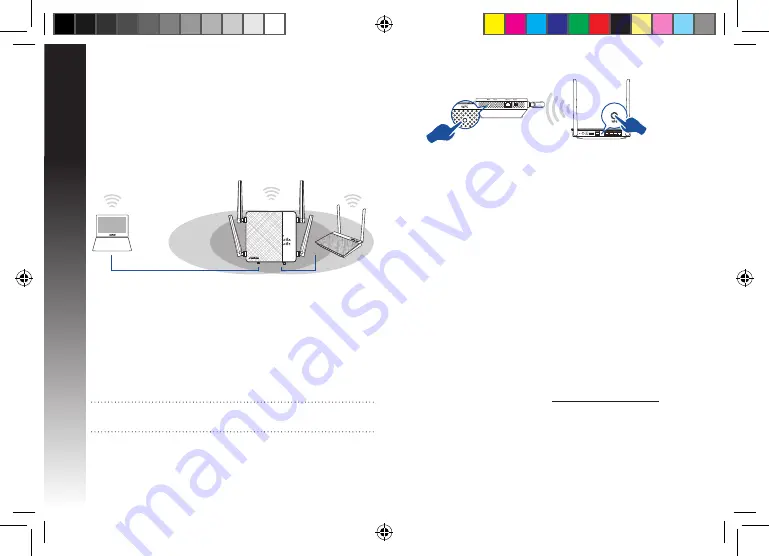
English
4
5
Turning the Repeater on
1. Place RP-AC87 near your Router/AP and plug it to a power
outlet. Press the power switch to ON.
2. Wait until the power LED turns solid green and Wi-Fi LEDs stop
blinking, indicating that RP-AC87 is ready to connect to the
parent AP.
Setting up the Repeater
Connecting to a network
Select one of the following ways to connect the Repeater to a
network.
Method One: Using WPS (Wi-Fi Protected Setup)
1. Press the WPS button on the router/AP.
2. Press the WPS button on the bottom of RP-AC87 for more
than two (2) seconds, until the Power LED starts to blink.
NOTE: Refer to the router’s manual for the location of the WPS
button.
3. Check if RP-AC87’s Wi-Fi indicator turns solid light, which
indicates that the Repeater has connected to the wireless
network successfully. The Repeater’s wireless network name
(SSID) changes to your existing Wi-Fi network name, ending
with _RPT or _RPT5G. For example:
Existing Wi-Fi network name: existing NetworkName
New Extender 2.4GHz network name: existing Networ-
kName_RPT
New Extender 5GHz network name: existing Networ-
kName_RPT5G
To connect an additional Wi-Fi device to your Extender net-
work, use the same network password as that of your existing
wireless router.
Method Two: Connecting through GUI
1. Use a Wi-Fi enabled device, such as your desktop PC/note-
book/tablet, to find and connect to ASUS_RPAC87 /ASUS_
RPAC87_5G wireless network.
2. Launch a web browser and enter http://repeater.asus.com in
the address bar to access the Repeater.
3. Enter the default login name and password, which are admin/
admin.
4. Follow the Quick Internet Setup steps below to set up the
Repeater:
U12403_RP-AC87_QSG_V3.indb 4
1/24/2017 10:05:58 AM



















