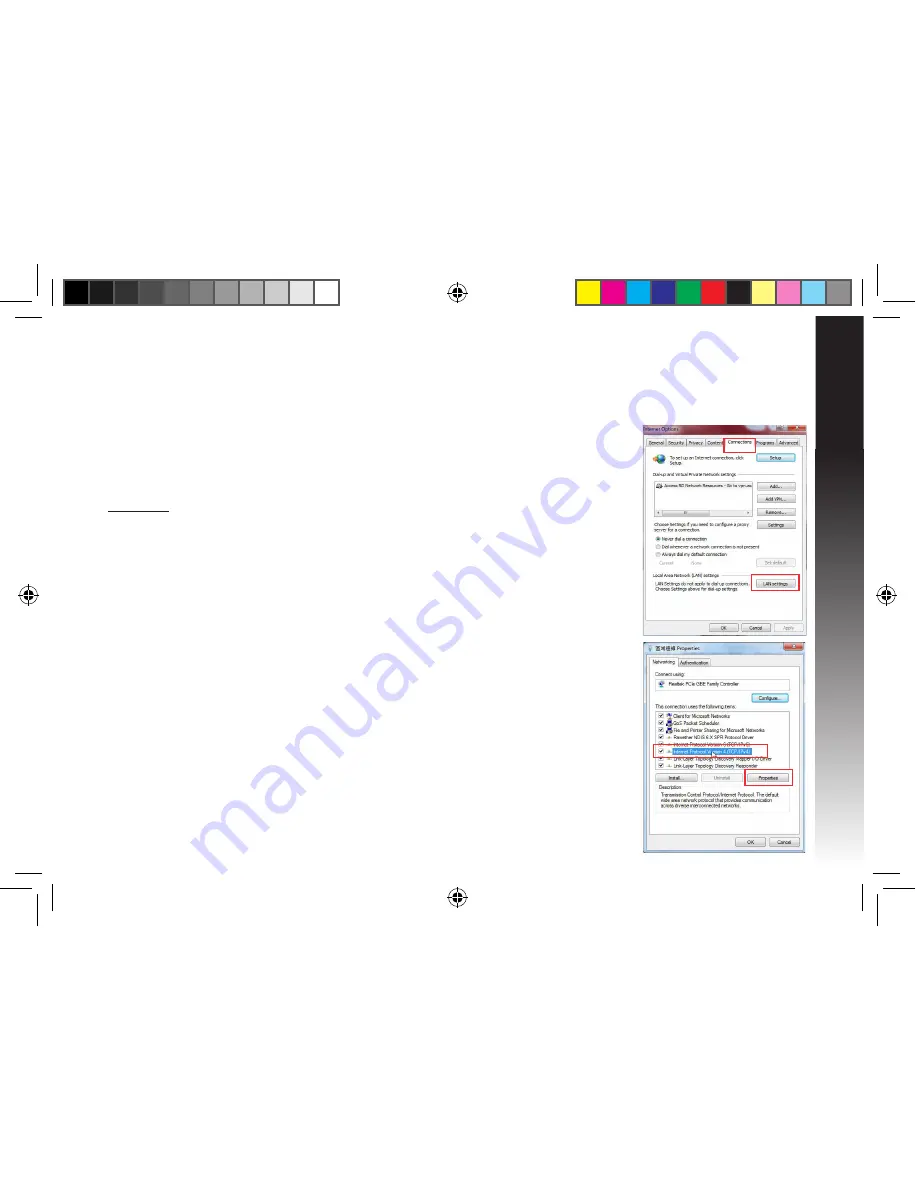
English
11
Q8: I cannot access the web GUI to configure the RP-AC56 settings.
• Close all running web browsers and launch again.
• Follow the steps below to configure your computer settings based on its
operating system.
Windows 7
A. Disable the proxy server, if enabled.
1. Click
Start
>
Internet Explorer
to launch the web browser.
2. Click
Tools
>
Internet options
>
Connections
tab >
LAN settings
.
3. From the Local Area Network (LAN) Settings screen, untick
Use a proxy server for your LAN
.
4. Click
OK
when done.
B. Set the TCP/IP settings to automatically obtain an IP address.
1. Click
Start
>
Control Panel
>
Network and Internet
>
Network and Sharing Center
>
Manage
network connections
.
2. Select
Internet Protocol Version 4 (TCP/IPv4)
, then click
Properties
.
3. Tick
Obtain an IP address automatically
.
4. Click
OK
when done.
Q7: When I connect a speaker or stereo system to RP-AC56, there is no sound coming out when I play audio
files.
• Make sure that you have not turned off the audio output via the touch controller. The touch controller is set to turn on/off the
night light and mute/unmute the audio by default. You can log into the Range Extender’s Web GUI to change the settings.
u10396_rp-ac56_qsg.indb 11
6/15/2015 10:28:29












































