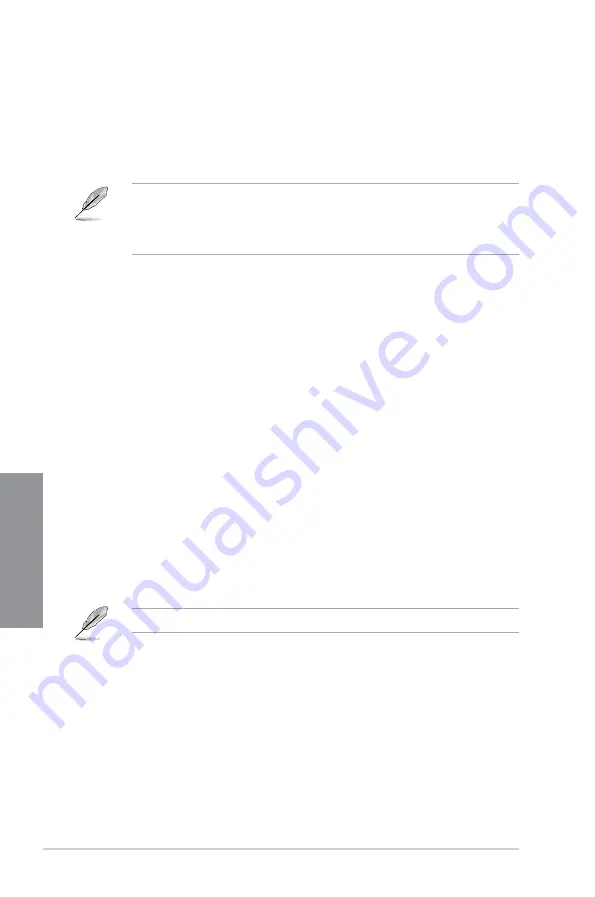
3-24
Chapter 3: BIOS Setup
C
h
ap
te
r
3
Load Profile
This item allows you to load the previous BIOS settings saved in the BIOS Flash. Key in the
pro le number that saved your BIOS settings, press <Enter>, and then select
Yes
.
DO NOT shut down or reset the system while updating the BIOS to prevent the
system boot failure!
We recommend that you update the BIOS le only coming from the same memory/
CPU con guration and BIOS version.
Profile Name
This item allows you to key in a pro le name.
Save to Profile
This item allows you to save the current BIOS settings to the BIOS Flash, and create a
pro le. Key in a pro le number from one to eight, press <Enter>, and then select
Yes
.
Load/Save Profile from/to USB Drive
This item allows you to load or save pro le from your USB drive, load and save pro le to your
USB drive.
3.9.3
ASUS Overclocking Profile
This item allows you to store or load multiple BIOS settings.
3.9.4
ASUS SPD Information
This item allows you to view the DRAM SPD information.
3.9.5
Graphics Card Information
This item displays the information about the graphics card installed in your system.
GPU Post
This item displays the information and recommended con guration for the PCIE slots that the
graphics card is installed in your system.
This feature is only supported on selected ASUS graphics cards.
Bus Interface
This item allows you to select the bus interface.
Con guration options: [PCIEX16/X8_1]
Summary of Contents for ROG STRIX Z370-H GAMING
Page 1: ...Motherboard ROG STRIX Z370 H GAMING ...
Page 34: ...1 20 Chapter 1 Product Introduction Chapter 1 ...
Page 38: ...2 4 Chapter 2 Basic Installation Chapter 2 To uninstall the CPU heatsink and fan assembly ...
Page 41: ...ROG STRIX Z370 H GAMING 2 7 Chapter 2 To remove a DIMM 2 1 4 DIMM installation ...
Page 43: ...ROG STRIX Z370 H GAMING 2 9 Chapter 2 2 1 6 SATA device connection OR ...
Page 47: ...ROG STRIX Z370 H GAMING 2 13 Chapter 2 2 1 9 M 2 installation ...
Page 54: ...2 20 Chapter 2 Basic Installation Chapter 2 ...















































