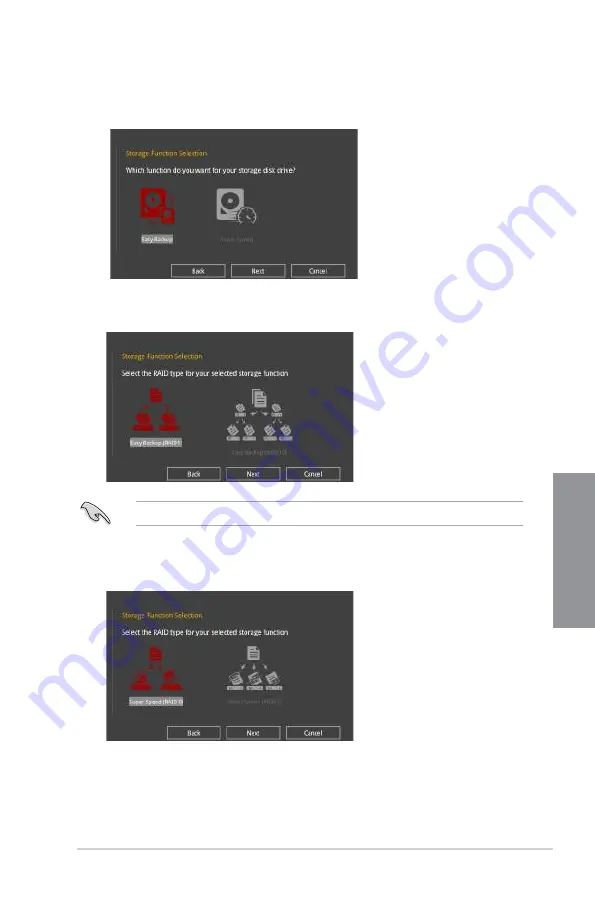
ROG STRIX Z370-H GAMING
3-11
C
h
ap
te
r
3
5.
After selecting the type of RAID, click
Next
then click
Yes
to continue the RAID setup.
6.
After the RAID setup is done, click
Yes
to exit the setup then click
OK
to reset your
system.
You can only select Easy Backup (RAID 10) if you connect four (4) HDDs.
b. For Super Speed, click
Next
then select from
Super Speed (RAID0)
or
Super
Speed (RAID5)
.
a. For Easy Backup, click
Next
then select from
Easy Backup (RAID1)
or
Easy
Backup (RAID10)
.
4.
Select the type of storage for your RAID,
Easy Backup
or
Super Speed
, then click
Next
.
Summary of Contents for ROG STRIX Z370-H GAMING
Page 1: ...Motherboard ROG STRIX Z370 H GAMING ...
Page 34: ...1 20 Chapter 1 Product Introduction Chapter 1 ...
Page 38: ...2 4 Chapter 2 Basic Installation Chapter 2 To uninstall the CPU heatsink and fan assembly ...
Page 41: ...ROG STRIX Z370 H GAMING 2 7 Chapter 2 To remove a DIMM 2 1 4 DIMM installation ...
Page 43: ...ROG STRIX Z370 H GAMING 2 9 Chapter 2 2 1 6 SATA device connection OR ...
Page 47: ...ROG STRIX Z370 H GAMING 2 13 Chapter 2 2 1 9 M 2 installation ...
Page 54: ...2 20 Chapter 2 Basic Installation Chapter 2 ...






























