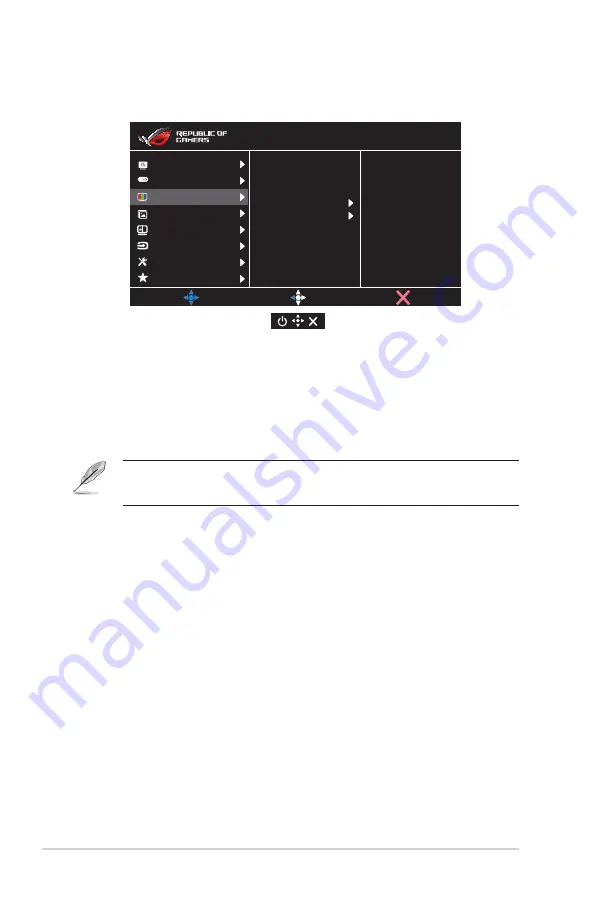
3-4
Chapter 3: General Instruction
3. Color
Select the image color you like from this function.
GameVisual
Color
Image
Input Select
System Setup
MyFavorite
PBP Setting
MOVE/ENTER
BACK
90
80
Brightness
Color Temp.
Gamma
Saturation
Contrast
DisplayPort 3840x1080@ 144Hz
Racing Mode
ROG Strix XG49V HDR OFF
EXIT
GamePlus
+
• Brightness
: The adjusting range is from 0 to 100.
• Contrast
: The adjusting range is from 0 to 100.
• Saturation
: The adjusting range is from 0 to 100.
• Color Temp.
: Contains three preset color modes (
Cool
,
Normal
,
Warm
) and
User
Mode.
• Gamma
: Contains three gamma modes including 1.8, 2.2, 2.5.
• In the User Mode, colors of R (Red), G (Green), and B (Blue)
are user-configurable; the adjusting range is from 0 ~ 100.












































