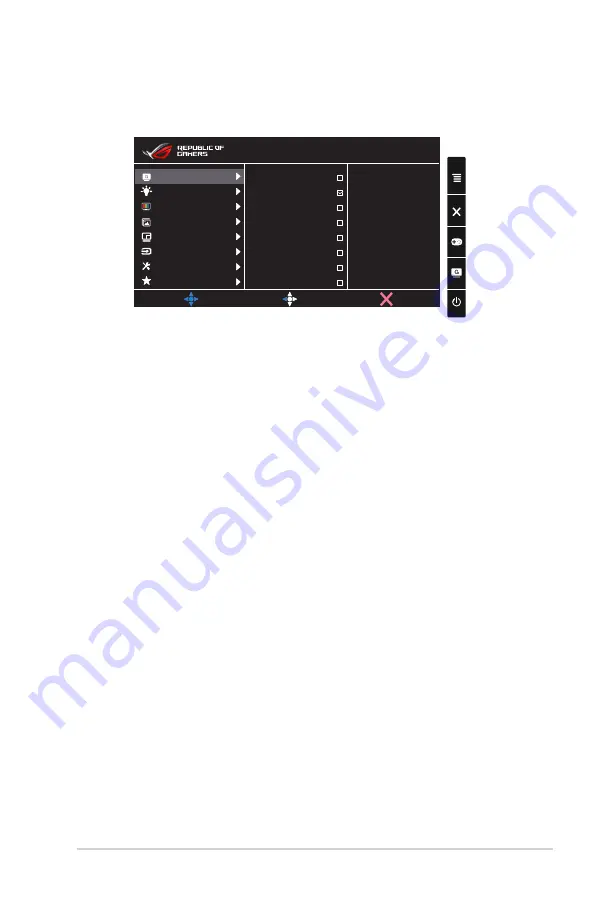
3-1
ASUS LCD Monitor XG Series
3.1
OSD (On-Screen Display) menu
3.1.1
How to reconfigure
GameVisual
Scenery Mode
Racing Mode
Cinema Mode
RTS/RPG Mode
FPS Mode
sRGB Mode
MOBA Mode
MOVE/ENTER
User Mode
BACK
EXIT
Color
Blue Light Filter
Image
Input Select
System Setup
MyFavorite
PIP/PBP Setting
DisplayPort 2560x1440@ 60Hz
Racing Mode Aura OFF
ROG Strix XG35VQ
1. Press the Central of 5-way button to display the OSD menu.
2. Press the Up and Down keys to switch the options in the menu.
When you move from one icon to another, the option name is
highlighted.
3. To select a highlighted item from the menu, press the Right key or the
Central button.
4. Press the Up and Down keys to select the desired parameters.
5. Press the Right key or the Central button to enter the slide bar, and
then use the Up or Down keys (depending on the indicators in the
menu) to make changes.
6. Press the Left key to return to the previous menu.






























