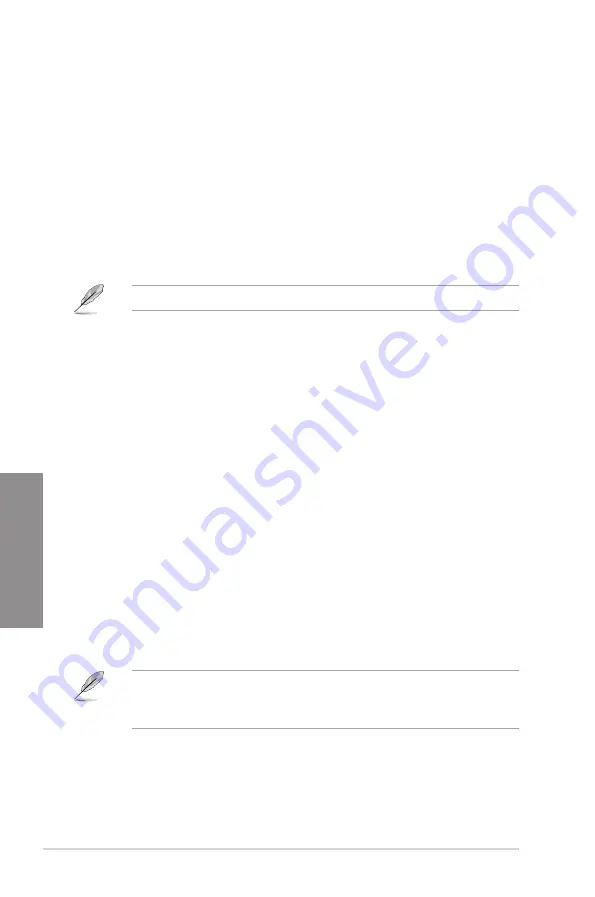
3-18
Chapter 3: BIOS Setup
Chapter 3
Next Boot after AC Power Loss
[Normal Boot] Returns to normal boot on the next boot after an AC power loss.
[Fast Boot]
Accelerates the boot speed on the next boot after an AC power loss.
CSM (Compatibility Support Module)
This item allows you to configure the CSM (Compatibility Support Module) items to fully
support the various VGA, bootable devices and add-on devices for better compatibility.
Launch CSM
[Enabled]
For better compatibility, enable the CSM to fully support the non-UEFI
driver add-on devices or the Windows
®
UEFI mode.
[Disabled]
Disable the CSM to fully support the Windows
®
the Windows secure
update and secure boot.
The following items appear only when you set the Launch CSM to
[Enabled]
.
Boot Device Control [UEFI and Legacy OPROM]
This item allows you to select the type of devices that you want to boot.
Configuration options: [UEFI and Legacy OPROM] [Legacy OPROM only]
[UEFI only]
Boot from Network Devices [Legacy only]
This item allows you to select the type of network devices that you want to
launch. Configuration options: [Ignore] [Legacy only] [UEFI only]
Boot from Storage Devices [Legacy only]
This item allows you to select the type of storage devices that you want to
launch. Configuration options: [Ignore] [Legacy only] [UEFI only]
Boot from PCI-E/PCI Expansion Devices [Legacy only]
This item allows you to select the type of PCI-E/PCI expansion devices
that you want to launch. Configuration options: [Ignore] [Legacy only] [UEFI
only]
Secure Boot
This item allows you to configure the Windows
®
Secure Boot settings and manage its keys to
protect the system from unauthorized access and malwares during POST.
Boot Option Priorities
These items specify the boot device priority sequence from the available devices. The
number of device items that appears on the screen depends on the number of devices
installed in the system.
•
To access Windows
®
OS in Safe Mode, press <F8> after POST.
•
To select the boot device during system startup, press <F8> when the ASUS Logo
appears.
Boot Override
These items displays the available devices. The number of device items that appears on
the screen depends on the number of devices installed in the system. Click an item to start
booting from the selected device.
Summary of Contents for ROG STRIX X570-F GAMING
Page 1: ...Motherboard ROG STRIX X570 F GAMING ...
Page 14: ...xiv ...
Page 36: ...1 22 Chapter 1 Product Introduction Chapter 1 ...
Page 42: ...2 6 Chapter 2 Basic Installation Chapter 2 AIO_PUMP CPU_OPT CPU_FAN To install an AIO cooler ...
Page 43: ...ASUS ROG STRIX X570 F GAMING 2 7 Chapter 2 2 1 4 DIMM installation To remove a DIMM ...
Page 54: ...2 18 Chapter 2 Basic Installation Chapter 2 ...
Page 80: ...4 2 Chapter 4 RAID Support Chapter 4 ...
Page 86: ...A 6 Appendix Appendix ...





























