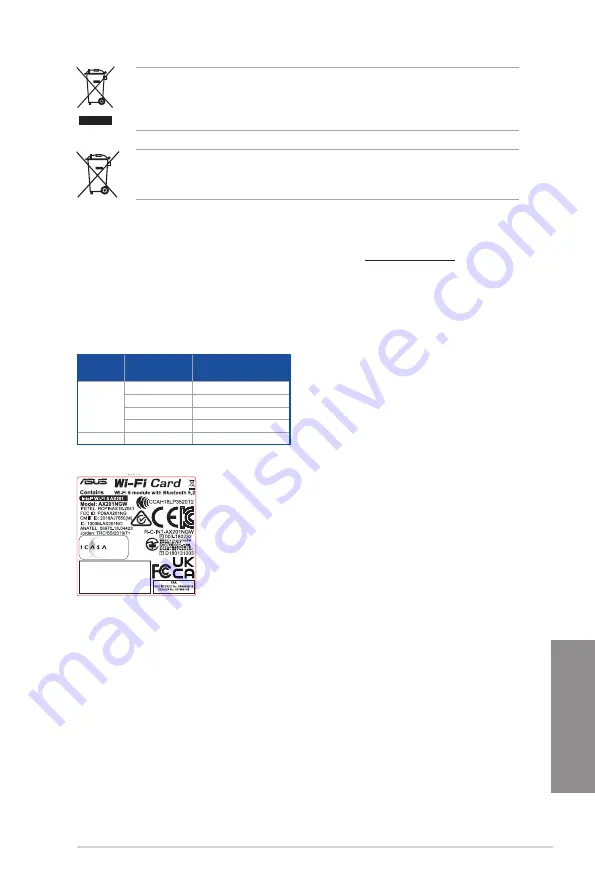
ROG STRIX B660-A GAMING WIFI D4
A-5
Ap
pendix
DO NOT throw the motherboard in municipal waste. This product has been designed to
enable proper reuse of parts and recycling. This symbol of the crossed out wheeled bin
indicates that the product (electrical and electronic equipment) should not be placed in
municipal waste. Check local regulations for disposal of electronic products.
DO NOT throw the mercury-containing button cell battery in municipal waste. This symbol
of the crossed out wheeled bin indicates that the battery should not be placed in municipal
waste.
Simplified UKCA Declaration of Conformity
ASUSTek Computer Inc. hereby declares that this device is in compliance with the essential requirements and other relevant provisions of The Radio
Equipment Regulations 2017 (S.I. 2017/1206). Full text of UKCA declaration of conformity is available at https://www.asus.com/support/.
The WiFi operating in the band 5150-5350MHz shall be restricted to indoor use for the country listed below:
UK
UKCA RF Output table (The Radio Equipment Regulations 2017)
Intel
®
Wi-Fi 6 AX201 (Model: AX201NGW)
Function
Frequency
Maximum Output Power
(EIRP)
WiFi
2412 - 2472 MHz
19.494 dBm
5150 - 5350 MHz
22.229 dBm
5470 - 5725 MHz
21.959 dBm
5725 - 5825 MHz
13.197 dBm
Bluetooth
2402 - 2480 MHz
12.176 dBm
For the standard EN 300 440, if this device operates in 5725-5875 MHz, it will be considered as a receiver category 2.
Complies with
IMDA Standards
DB103778
TA2018/3315
APPROVED
Summary of Contents for ROG Strix B660-A Gaming WiFi D4
Page 1: ...Motherboard ROG STRIX B660 A GAMING WIFI D4 ...
Page 4: ...iv Appendix Notices A 1 Warranty A 8 ASUS contact information A 10 Service and Support A 10 ...
Page 14: ...xiv ...
Page 42: ...2 6 Chapter 2 Basic Installation Chapter 2 2 1 3 DIMM installation To remove a DIMM ...
Page 50: ...2 14 Chapter 2 Basic Installation Chapter 2 2 1 7 SATA device connection OR ...
Page 62: ...2 26 Chapter 2 Basic Installation Chapter 2 ...






































