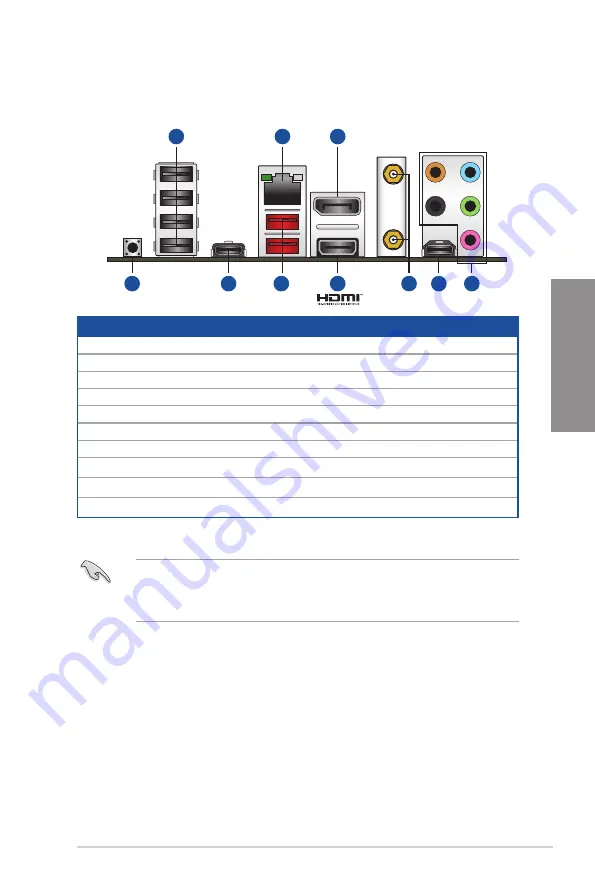
ROG STRIX B550-E GAMING
2-15
Chapter 2
2.3
Motherboard rear and audio connections
2.3.1
Rear I/O connection
Rear panel connectors
1.
USB 2.0 ports E5~E8
2.
Intel
®
I225-V 2.5Gb Ethernet port*
3.
DisplayPort
4.
BIOS FlashBack™ button
5.
USB 3.2 Gen 2 Type-C
®
port C7
6.
USB 3.2 Gen 2 Type-A ports 3 and 4
7.
HDMI™ port
8.
Wi-Fi 802.11 a/b/g/n/ac/ax, Bluetooth V5.1
9.
Audio USB Type-C
®
10.
Audio jacks**
We strongly recommend that you connect your devices to ports with matching data
transfer rate. Please connect your USB 3.2 Gen 1 devices to USB 3.2 Gen 1 ports and
your USB 3.2 Gen 2 devices to USB 3.2 Gen 2 ports for faster and better performance for
your devices.
10
8
9
7
4
5
6
3
2
1
* and ** : Refer to the tables on the next page for LAN port LEDs, and audio port definitions.
Summary of Contents for ROG STRIX B550-E GAMING
Page 1: ...Motherboard ROG STRIX B550 E GAMING ...
Page 36: ...1 24 Chapter 1 Product Introduction Chapter 1 ...
Page 41: ...ROG STRIX B550 E GAMING 2 5 Chapter 2 2 1 3 DIMM installation To remove a DIMM ...
Page 43: ...ROG STRIX B550 E GAMING 2 7 Chapter 2 The M 2 is purchased separately 6 8 8 7 8 8 7 ...
Page 56: ...2 20 Chapter 2 Basic Installation Chapter 2 ...
















































