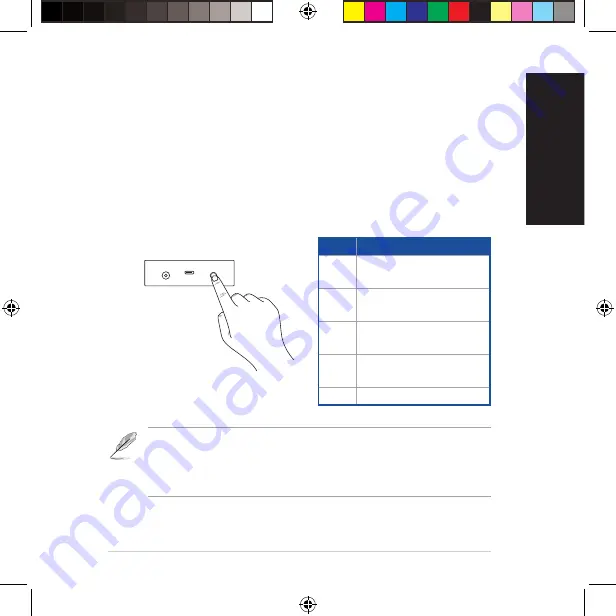
9
ROG Aura Terminal
English
Press the power button to rotate through and select your built-in lighting effect.
Order Effect
1
LED Strip:
Rainbow
ROG Logo: Rainbow
2
LED Strip:
Comet (Purple)
ROG Logo: Static (Purple)
3
LED Strip:
Starry night
ROG Logo: Static (Red)
4
LED Strip:
Off
ROG Logo: Static (Red)
5
Off
• Hold down the power button for at least 5 seconds to power off the ROG Aura
Terminal immediately. When you power on the device again, ROG Aura Terminal
will be set to the last effect selected.
• If the built in lighting-effect does not work properly, please make sure ROG Aura
Terminal is unsynced from the Aura Software, and the Halo software is disabled.
Configuring your Aura Terminal
Once you have set up your ROG Aura Terminal, you may configure it using the following methods:
• Built-in lighting effect
• Aura Software
• Halo Software
Using the built-in lighting effects
Q13951_ROG_AURA_TERMINAL_QSG.indb 9
5/22/2018 3:44:09 PM
























