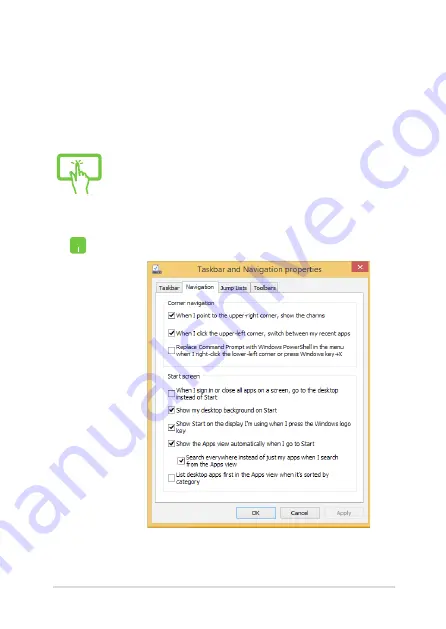
Notebook PC E-Manual
57
Customizing your Start screen
Windows® 8.1 also enables you to customize your Start screen,
allowing you to boot directly to the Desktop mode and customize the
arrangement of your apps onscreen.
To customize the settings of your Start screen:
or
1.
Launch the Desktop.
2.
Right-click anywhere on the taskbar, except on the
Start button, to launch the pop-up window.
3. Click
Properties
then select the
Navigation
tab to
tick the Navigation and Start screen options you
want to use.
4. Tap/click
Apply
to save the new settings then exit.
Summary of Contents for R751J
Page 1: ...Notebook PC E Manual First Edition July 2014 E9330 ...
Page 13: ...Notebook PC E Manual 13 Chapter 1 Hardware Setup ...
Page 27: ...Notebook PC E Manual 27 Chapter 2 Using your Notebook PC ...
Page 30: ...30 Notebook PC E Manual Lift to open the display panel Press the power button ...
Page 49: ...Notebook PC E Manual 49 Chapter 3 Working with Windows 8 1 ...
Page 79: ...Notebook PC E Manual 79 Chapter 4 Power On Self Test POST ...
Page 95: ...Notebook PC E Manual 95 Chapter 5 Upgrading your Notebook PC ...
Page 98: ...98 Notebook PC E Manual C Remove the screws securing the HDD bay to the compartment HDD bay ...
Page 100: ...100 Notebook PC E Manual E Use the flap on the HDD bay to pull it out of the compartment flap ...
Page 104: ...104 Notebook PC E Manual J Secure the HDD bay with the screws you removed earlier ...
Page 114: ...114 Notebook PC E Manual ...
Page 115: ...Notebook PC E Manual 115 Tips and FAQs ...
Page 122: ...122 Notebook PC E Manual ...
Page 123: ...Notebook PC E Manual 123 Appendices ...
Page 141: ...Notebook PC E Manual 141 German Greek Italian Portuguese Spanish Swedish ...
Page 145: ...Notebook PC E Manual 145 ...






























