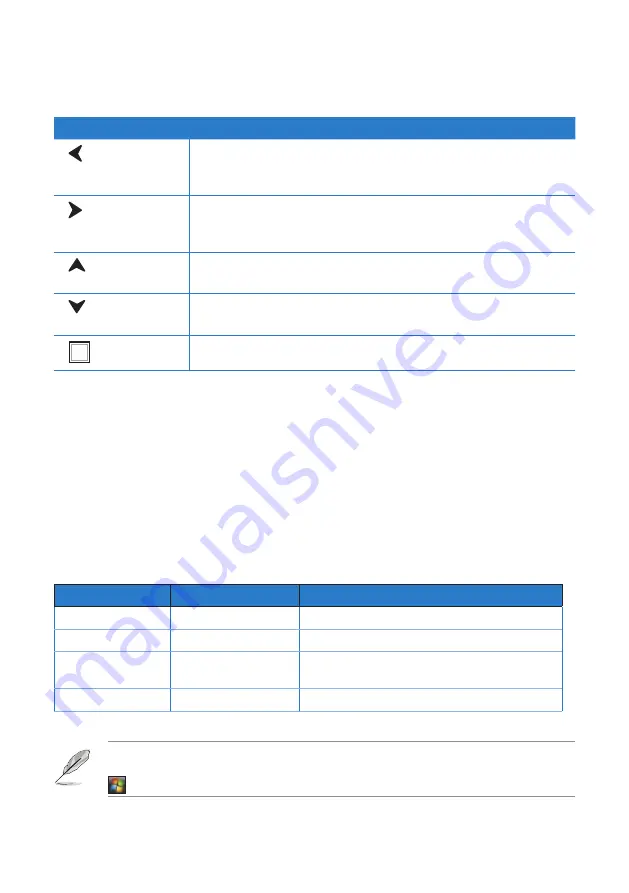
3
3
Using the stylus
Use the DigiPen stylus to select items or navigate through programs on your UMPC, as
well as write characters or text using the input panel on your UMPC.
Like the navigation buttons, the DigiPen stylus also performs the functions of a
conventional mouse.
Stylus functions
Stylus
Mouse
Function
Single tap
Single-click
Tap once to select an item.
Double tap
Double-click
Tap twice to run an item.
Press and hold
Right-click
Press and hold to display the mouse icon,
then tap the right side of the mouse icon.
Press and drag
Drag
Press and drag the item, then move it.
Button
FUNCTION
Left arrow
Press to scroll to the left of a page.
On a menu list, press to launch the next menu to the left, or to close
a submenu.
Right arrow
Press to scroll to the right of a page.
On a menu list, press to launch the next menu to the right, or to
launch a submenu.
Up arrow
Press to scroll up a page.
On a selection option, press to move up the selection list.
Down arrow
Press to scroll down a page.
On a selection option, press to move down the selection list.
Enter button
Press to confirm a command.
5-way Navigation buttons
NOTE: With a simple flick of your stylus, you can easily perform navigational and
editing tasks such as copy, paste, undo, and delete. To practice using pen flicks, go to
>
Tablet PC Pen Training
.
Summary of Contents for R50A
Page 1: ...R50A User Manual Ultra Mobile PC ...
Page 49: ...3 Multimedia features Using the Windows Media Center Using the camera In this chapter ...
Page 65: ...5 Troubleshooting Troubleshooting In this chapter ...
Page 68: ...6868 ...
Page 69: ...Appendices Notices ASUS Contact information In this chapter ...






























