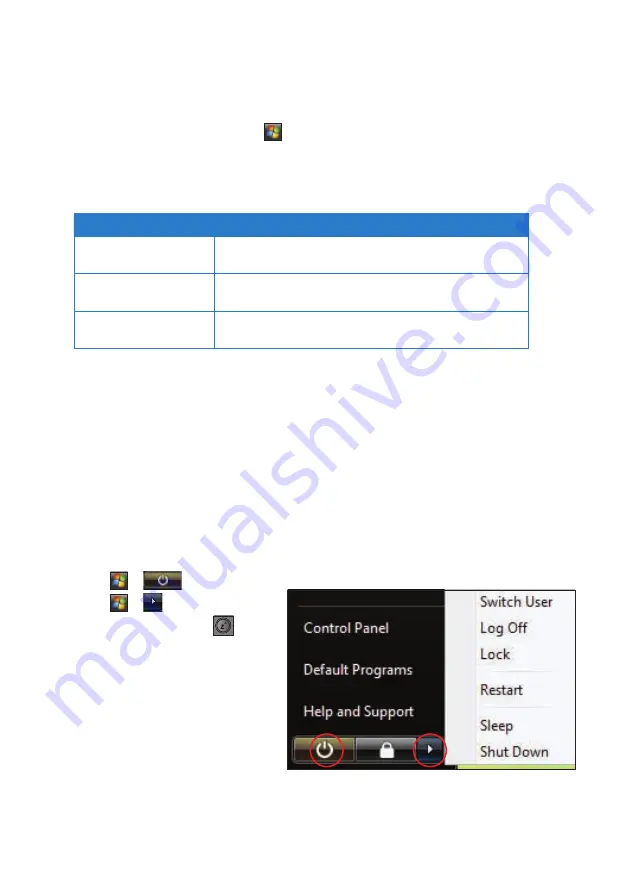
36
36
Creating a power plan
To create a power plan:
1. From your UMPC screen, go to
>
Control Panel
>
Classic View
>
Power
Options.
2. Click
Create a power plan
.
3. Select from these power plan options:
Power Plan
Description
Balanced
Balances your UMPC’s performance with its energy
usage.
Power saver
Provides you with the longest battery life and reduces
your UMPC’s performance where possible.
High performance
Maximizes your UMPC’s performance, but uses more
battery power.
4. In the
Plan name field, key in the name for your customized power plan, then click
Next
.
5. Make your desired settings, then click
Create
.
Putting your UMPC on Sleep mode
In Sleep mode, all open data and programs are saved to the physical memory (RAM)
and puts your UMPC into a power-saving state.
To put your UMPC on Sleep mode, do any of the following:
1. Click >
.
2. Click > >
Sleep
.
3. Press the Sleep button
located at the front panel of your
UMPC.
To awaken your UMPC from its
Sleep mode, tap the LCD screen,
or press down the Power button
located at the left side of your
UMPC.
Summary of Contents for R50A
Page 1: ...R50A User Manual Ultra Mobile PC ...
Page 49: ...3 Multimedia features Using the Windows Media Center Using the camera In this chapter ...
Page 65: ...5 Troubleshooting Troubleshooting In this chapter ...
Page 68: ...6868 ...
Page 69: ...Appendices Notices ASUS Contact information In this chapter ...






























