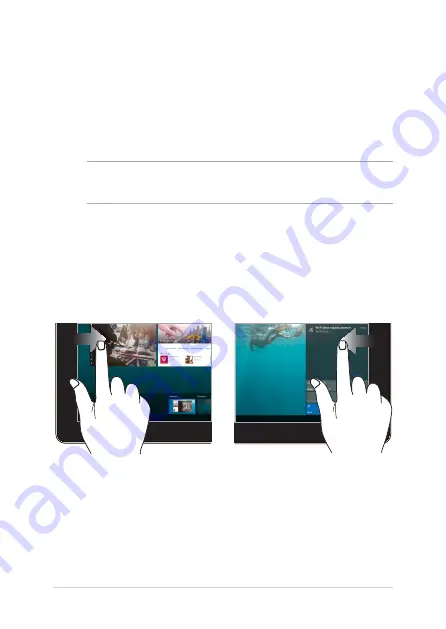
Notebook PC E-Manual
29
Left edge swipe
Right edge swipe
Swipe from the left edge of the
screen to launch Task view.
Swipe from the right edge of the
screen to launch Action Center.
Using touch screen panel gestures
The gestures allow you to launch programs and access the settings of
your Notebook PC. The functions can be activated by using the hand
gestures on your Notebook PC’s touch screen panel.
Gestures for the touch screen
panel and touchpad
Gestures allow you to launch programs and access the settings of your
Notebook PC. Refer to the following illustrations when using hand
gestures on your touch screen panel and touchpad.
NOTE: The following screenshots are for reference only. The touch screen
panel’s appearance may vary depending on model.
Summary of Contents for Q536FD-BI7T15
Page 1: ...E14205 First Edition July 2018 E Manual ...
Page 12: ...12 Notebook PC E Manual ...
Page 13: ...Notebook PC E Manual 13 Chapter 1 Hardware Setup ...
Page 24: ...24 Notebook PC E Manual ...
Page 25: ...Notebook PC E Manual 25 Chapter 2 Using your Notebook PC ...
Page 28: ...28 Notebook PC E Manual Lift to open the display panel Press the power button ...
Page 44: ...44 Notebook PC E Manual ...
Page 45: ...Notebook PC E Manual 45 Chapter 3 Working with Windows 10 ...
Page 64: ...64 Notebook PC E Manual ...
Page 65: ...Notebook PC E Manual 65 Chapter 4 Power On Self Test POST ...
Page 77: ...Notebook PC E Manual 77 Tips and FAQs ...
Page 84: ...84 Notebook PC E Manual ...
Page 85: ...Notebook PC E Manual 85 Appendices ...
Page 97: ...Notebook PC E Manual 97 German Greek Italian Portuguese Spanish Swedish ...
Page 102: ...102 Notebook PC E Manual ...
















































