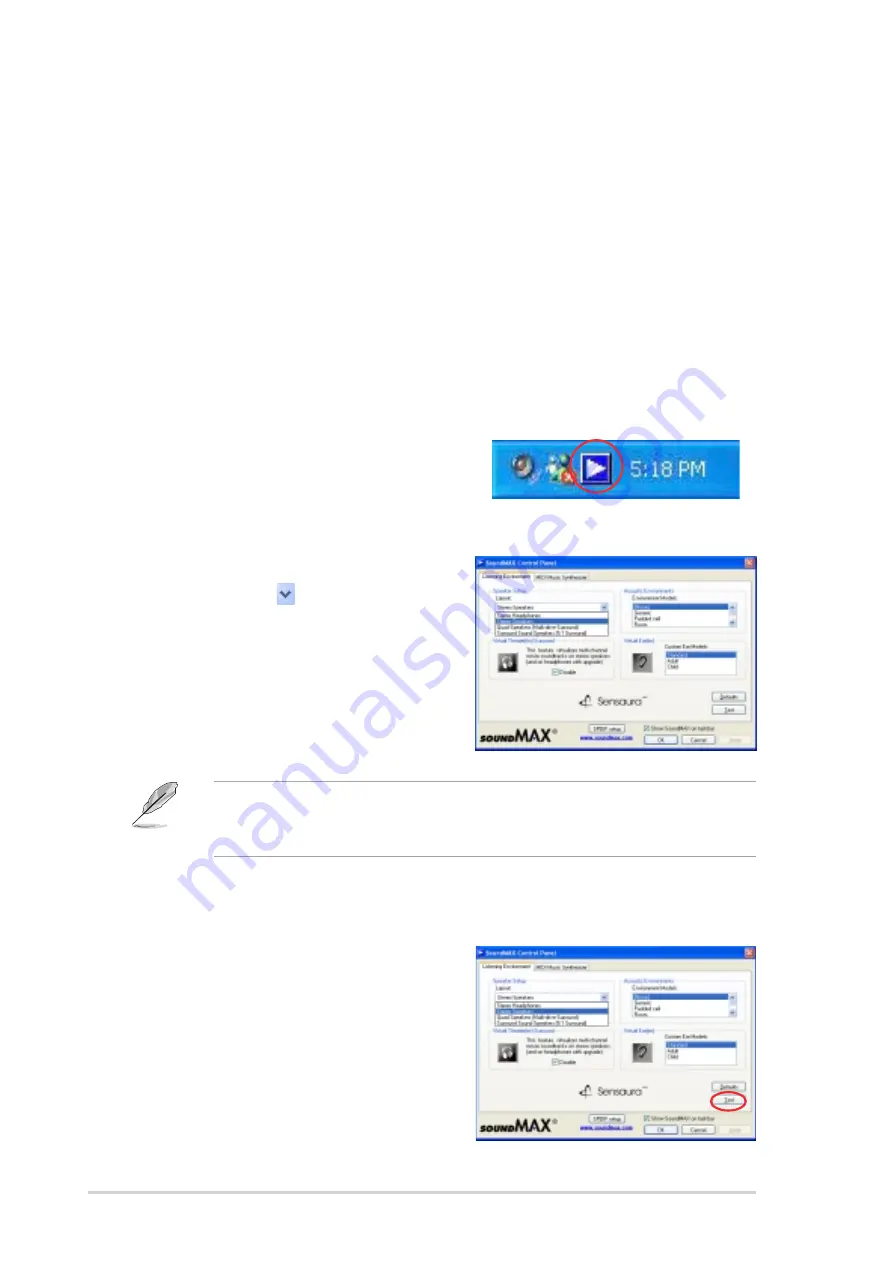
3 - 6
3 - 6
3 - 6
3 - 6
3 - 6
C h a p t e r 3 : G e t t i n g s t a r t e d
C h a p t e r 3 : G e t t i n g s t a r t e d
C h a p t e r 3 : G e t t i n g s t a r t e d
C h a p t e r 3 : G e t t i n g s t a r t e d
C h a p t e r 3 : G e t t i n g s t a r t e d
3.3
Software information
3.3.1
3.3.1
3.3.1
3.3.1
3.3.1
Multi-channel audio feature
Multi-channel audio feature
Multi-channel audio feature
Multi-channel audio feature
Multi-channel audio feature
The AD1980 AC ‘97 audio CODEC provides 6-channel audio capability to
your system.
Setting the multi-channel audio
Setting the multi-channel audio
Setting the multi-channel audio
Setting the multi-channel audio
Setting the multi-channel audio
To set the multi-channel audio:
1.
Connect the speakers (4-channel/6-channel) to the audio I/O ports on
the system rear panel. Refer to the A u d i o p o r t s f u n c t i o n
A u d i o p o r t s f u n c t i o n
A u d i o p o r t s f u n c t i o n
A u d i o p o r t s f u n c t i o n
A u d i o p o r t s f u n c t i o n
v a r i a t i o n
v a r i a t i o n
v a r i a t i o n
v a r i a t i o n
v a r i a t i o n table on page 1-4.
2.
Install the AD1980 SoundMAX Audio Driver from the support CD.
Refer to page 3-3 for details.
3.
After installing the driver, the
SoundMAX icon appears on the
taskbar. Double-click the icon to
display the SoundMAX Control
Panel.
4.
From the S p e a k e r S e t u p
S p e a k e r S e t u p
S p e a k e r S e t u p
S p e a k e r S e t u p
S p e a k e r S e t u p
option, click , then select
S u r r o u n d S o u n d S p e a k e r s
S u r r o u n d S o u n d S p e a k e r s
S u r r o u n d S o u n d S p e a k e r s
S u r r o u n d S o u n d S p e a k e r s
S u r r o u n d S o u n d S p e a k e r s
( 5 . 1 S u r r o u n d )
( 5 . 1 S u r r o u n d )
( 5 . 1 S u r r o u n d )
( 5 . 1 S u r r o u n d )
( 5 . 1 S u r r o u n d ) from the
drop-down list box.
5.
Click A p p l y
A p p l y
A p p l y
A p p l y
A p p l y.
Testing the multi-channel audio
Testing the multi-channel audio
Testing the multi-channel audio
Testing the multi-channel audio
Testing the multi-channel audio
To test the multi-channel audio:
1.
Click the T e s t
T e s t
T e s t
T e s t
T e s t button to display
the T e s t L i s t e n i n g
T e s t L i s t e n i n g
T e s t L i s t e n i n g
T e s t L i s t e n i n g
T e s t L i s t e n i n g
E n v i r o n m e n t
E n v i r o n m e n t
E n v i r o n m e n t
E n v i r o n m e n t
E n v i r o n m e n t window.
The L i s t e n i n g E n v i r o n m e n t
L i s t e n i n g E n v i r o n m e n t
L i s t e n i n g E n v i r o n m e n t
L i s t e n i n g E n v i r o n m e n t
L i s t e n i n g E n v i r o n m e n t tab also allows you to enable or disable
the Virtual Theater Surround and select Acoustic Environments and
Virtual Ear.
Summary of Contents for Pundit P2-PE2
Page 1: ...Pundit Barebone System Model PE2 ...
Page 10: ...x x x x x ...






























