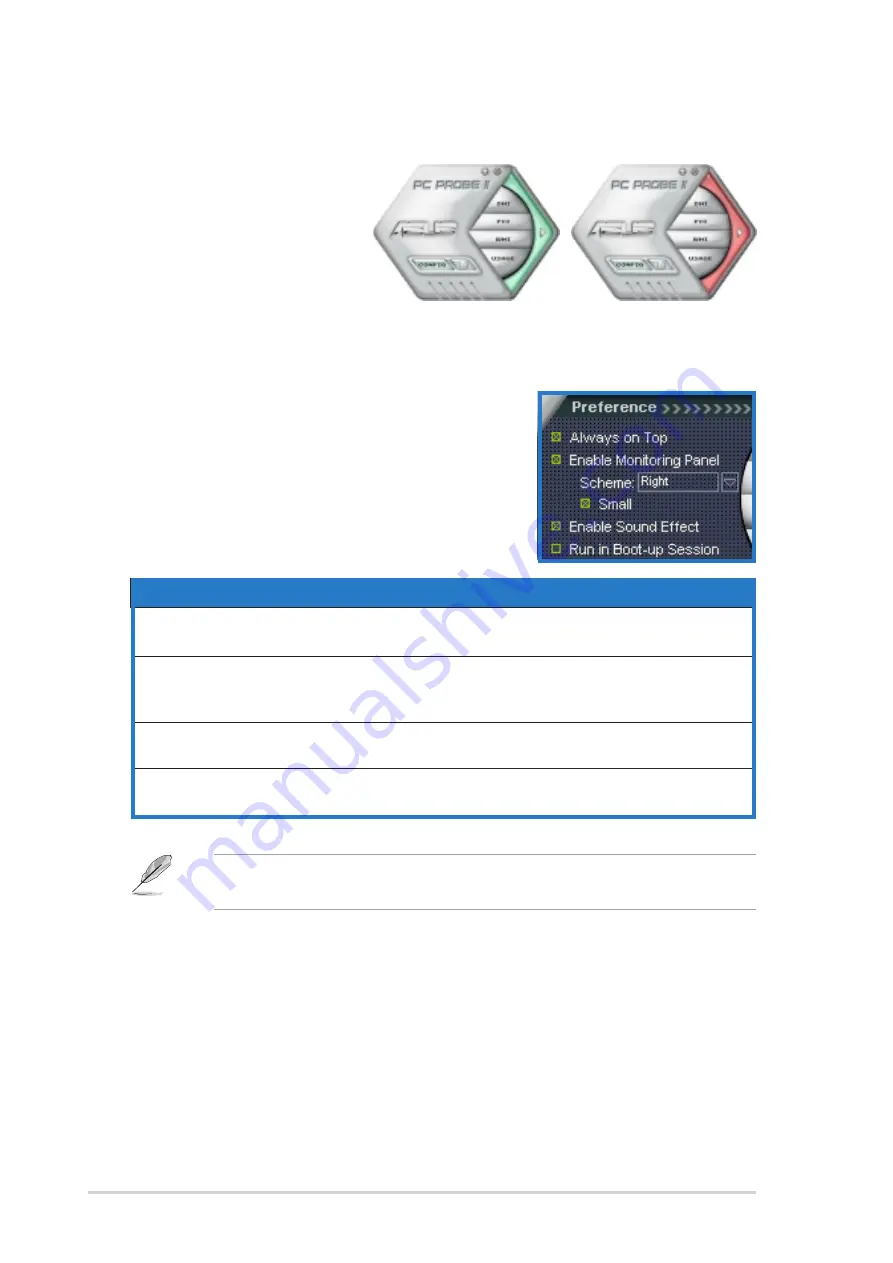
3 - 1 4
3 - 1 4
3 - 1 4
3 - 1 4
3 - 1 4
C h a p t e r 3 : G e t t i n g s t a r t e d
C h a p t e r 3 : G e t t i n g s t a r t e d
C h a p t e r 3 : G e t t i n g s t a r t e d
C h a p t e r 3 : G e t t i n g s t a r t e d
C h a p t e r 3 : G e t t i n g s t a r t e d
Sensor alert
When a system sensor
detects a problem, the
main window right handle
turns red. Refer to the
illustration below.
When displayed, the monitor panel for that sensor also turns red. Refer to
the M o n i t o r p a n e l s
M o n i t o r p a n e l s
M o n i t o r p a n e l s
M o n i t o r p a n e l s
M o n i t o r p a n e l s section for details.
Preferences
Preferences
Preferences
Preferences
Preferences
You can customize the application using the
Preference section in the main window. Click
the box before each preference to activate or
deactivate. Refer to the table below.
P r e f e r e n c e
P r e f e r e n c e
P r e f e r e n c e
P r e f e r e n c e
P r e f e r e n c e
W h e n c h e c k e d
W h e n c h e c k e d
W h e n c h e c k e d
W h e n c h e c k e d
W h e n c h e c k e d
Always on top
the utility main window always appear on top of all
opened windows
Enable Monitoring Panel
the utility displays large (hexagonal) or small
(rectangular) monitor panels for system sensors. See
the next section for details
Enable Sound Effect
the utility plays a sound everytime you click a button
on the interface
Run in Boot up Session
the utility launches automatically everytime the
computer starts
Refer to the online help file for detailed information on the application
preferences and configuration.
















































