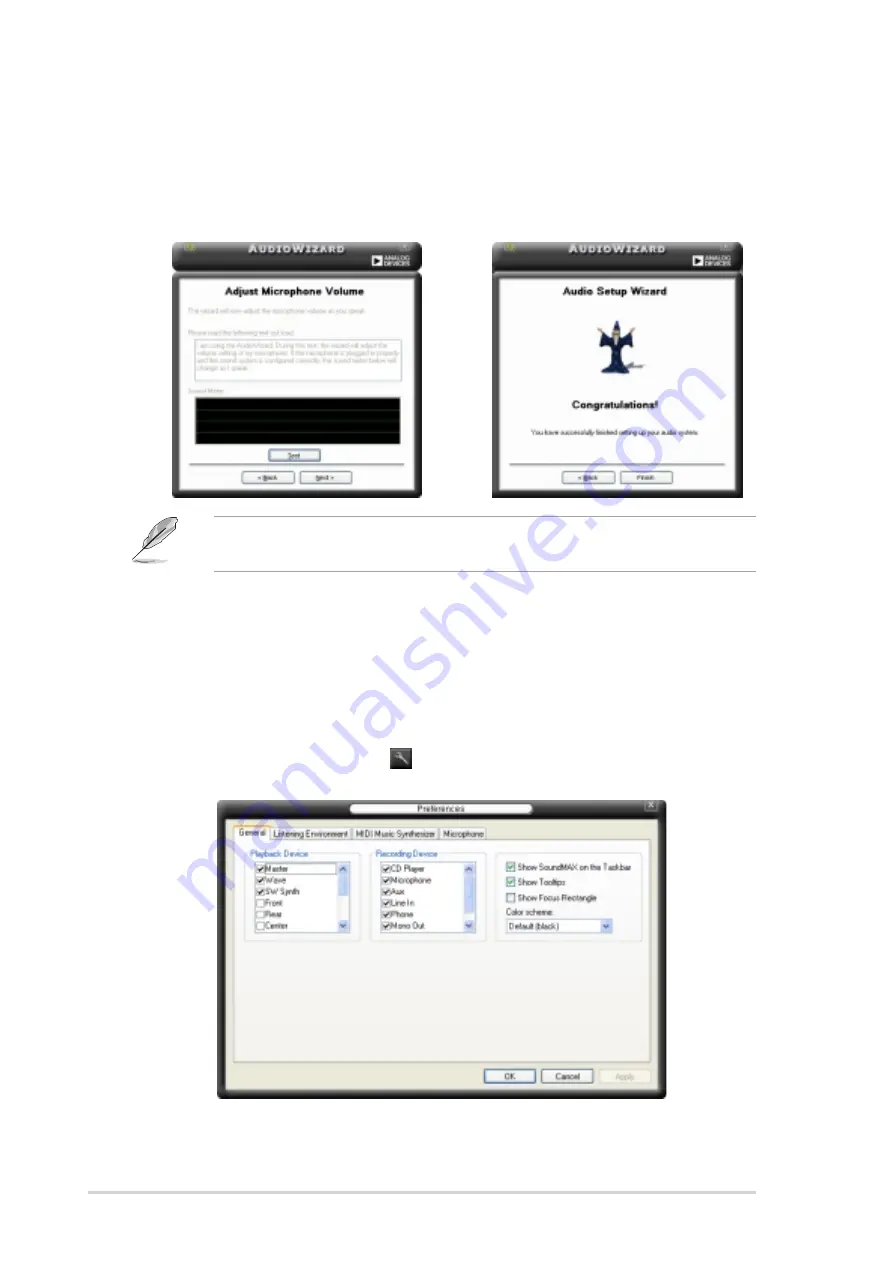
3 - 1 0
3 - 1 0
3 - 1 0
3 - 1 0
3 - 1 0
C h a p t e r 3 : G e t t i n g s t a r t e d
C h a p t e r 3 : G e t t i n g s t a r t e d
C h a p t e r 3 : G e t t i n g s t a r t e d
C h a p t e r 3 : G e t t i n g s t a r t e d
C h a p t e r 3 : G e t t i n g s t a r t e d
7.
Adjust the microphone
volume, then click T e s t
T e s t
T e s t
T e s t
T e s t to
listen to your configuration.
8.
Click N e x t
N e x t
N e x t
N e x t
N e x t when finished.
9.
After adjusting the audio
settings, click F i n i s h
F i n i s h
F i n i s h
F i n i s h
F i n i s h to exit
the Audio Wizard.
Changing the audio settings
Changing the audio settings
Changing the audio settings
Changing the audio settings
Changing the audio settings
You can change the general audio, listening environment, synthesizer, and
microphone settings using the Preferences window of the SoundMAX
application.
To change the audio settings using the Preferences window:
1.
Click the Preferences icon
from the SoundMAX
®
control panel. The
Preferences window appears.
The microphone volume screen is disabled when you select a 5.1
speaker configuration.
2.
Click a tab (General, Listening environment, MIDI Music Synthesizer,
Microphone) to display the audio settings and preferences.






























