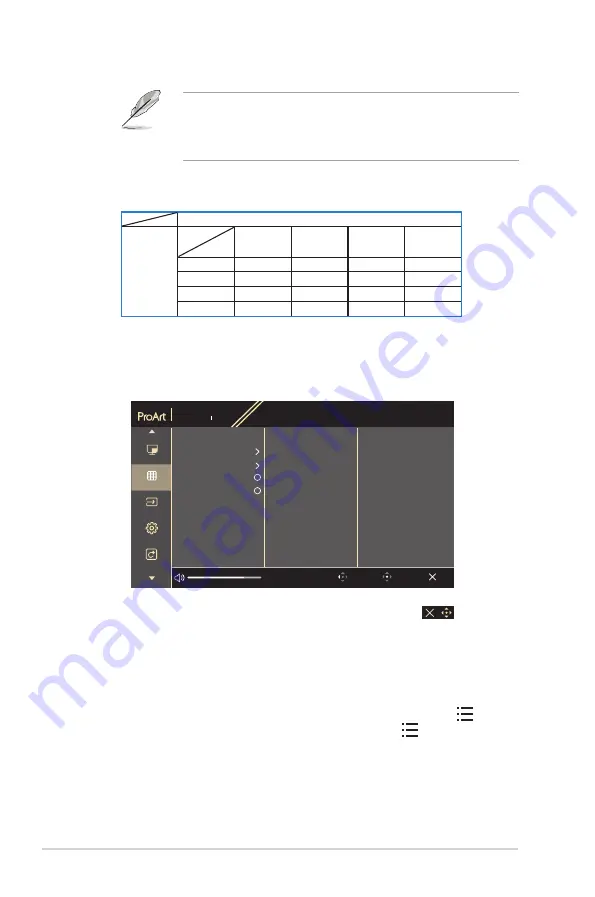
3-8
Chapter 3: OSD (On-Screen Display) menu
•
PIP/PBP Mode
: Selects PIP, PBP function, or turn it off.
To scale both displays to full screen in PBP mode, set resolution
settings for both as 1720 x 1440 in OS display settings. (And make
sure that the scaling option is "Maintain Display Scaling" if you are
using an Intel graphic card.)
•
PIP/PBP Source
: Selects the video input source from among
HDMI-1
,
HDMI-2
,
DisplayPort
and
USB Type C
. The table below shows the input
source combinations.
Main-window
Sub-window
HDMI-1
HDMI-2
DisplayPort USB Type C
HDMI-1
Yes
Yes
Yes
Yes
HDMI-2
Yes
Yes
Yes
Yes
DisplayPort
Yes
Yes
Yes
Yes
USB Type C
Yes
Yes
Yes
Yes
•
PIP Size
: Adjusts the PIP size to Small, Medium, or Large. (Only available
for the PIP mode)
7. QuickFit Plus
In this function, you can use different kinds of alignment patterns.
PA348CGV
3440x1440 120Hz
Preset
Standard Mode
Signal
DisplayPort
Brightness
100
Exit
Back
Enter
PIP/PBP
QuickFit Plus
Signal
Settings
Shortcut
Safe Area
Center Marker
Customization
Ruler
•
Safe Area
: Facilitates designers and users to organize content and layout
on one page and achieve a consistent look and feel. The selections are:
1:1
,
Action Safe
,
Title Safe
,
3 x 3
.
•
Center Marker
: Adjusts the
Type 1
,
Type 2
,
Type 3
.
•
Customization
: You can decide the frame size by moving the Menu
(5-way) button up/down/left/right. You can press the Menu (5-way)
button for longer than 3 seconds to switch the measurements between
millimeter and inch.
Summary of Contents for ProArt PA348CGV Series
Page 1: ...PA348CGV Series LCD Monitor User Guide ...
Page 10: ...x ...










































