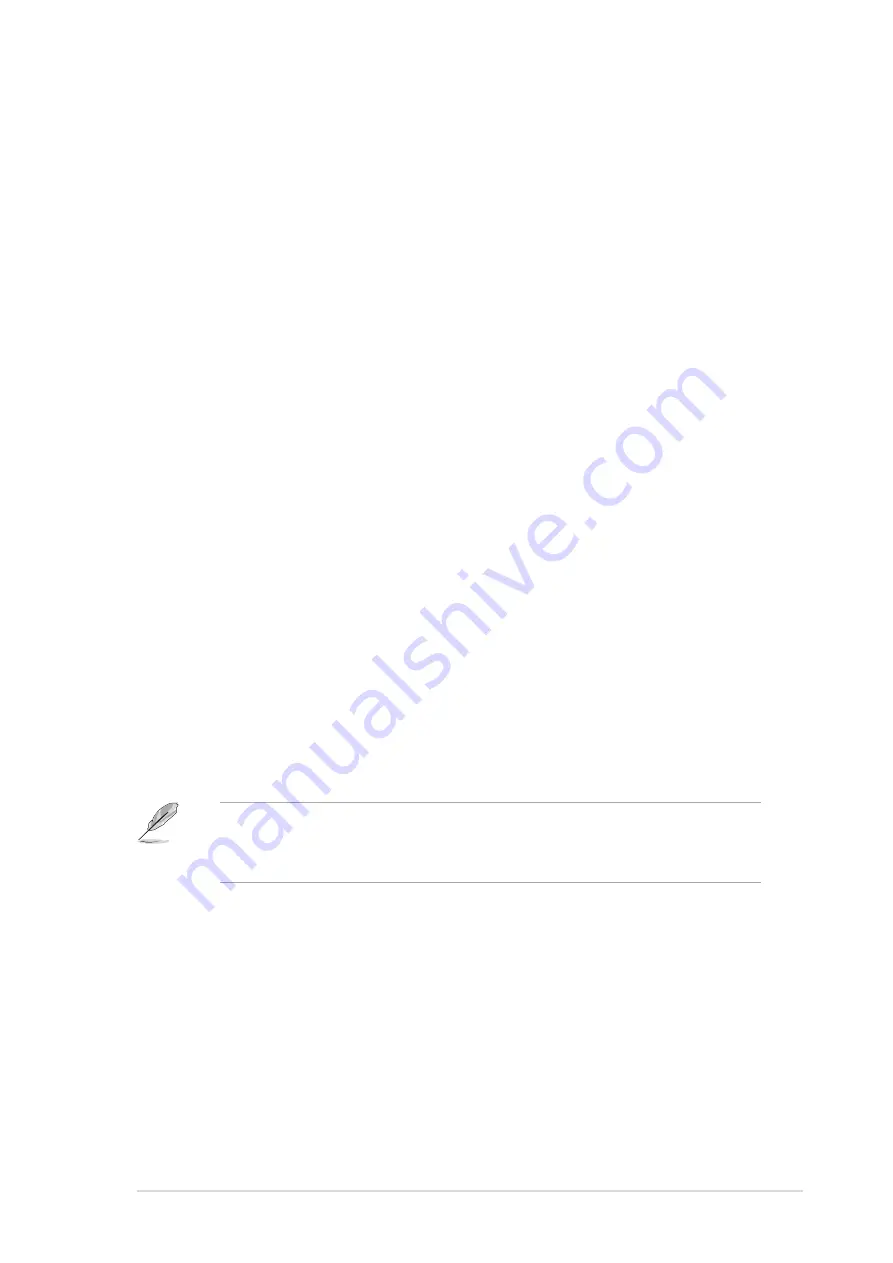
ASUS PRL-DLS motherboard user guide
4-5
4.2
BIOS Setup program
This motherboard supports a programmable Flash ROM that you can
update using the provided utility described in section “4.1 Managing and
updating your BIOS.”
Use the BIOS Setup program when you are installing a motherboard,
reconfiguring your system, or prompted to “Run Setup”. This section
explains how to configure your system using this utility.
Even if you are not prompted to use the Setup program, you may want to
change the configuration of your computer in the future. For example, you
may want to enable the security password feature or make changes to the
power management settings. This requires you to reconfigure your system
using the BIOS Setup program so that the computer can recognize these
changes and record them in the CMOS RAM of the Flash ROM.
The Flash ROM on the motherboard stores the Setup utility. When you
start up the computer, the system provides you with the opportunity to run
this program. Press <Delete> during the Power-On Self Test (POST) to
enter the Setup utility, otherwise, POST continues with its test routines.
If you wish to enter Setup after POST, restart the system by pressing
<Ctrl> + <Alt> + <Delete>, or by pressing the reset button on the system
chassis. You can also restart by turning the system off and then back on.
Do this last option only if the first two failed.
The Setup program is designed to make it as easy to use as possible. It is
a menu-driven program, which means you can scroll through the various
sub-menus and make your selections among the predetermined choices.
Because the BIOS software is constantly being updated, the following
BIOS setup screens and descriptions are for reference purposes only,
and may not exactly match what you see on your screen.
Summary of Contents for PRL-DLS
Page 1: ...15 15 065051000 E1096 www asus com PRL DLS ...
Page 3: ...Motherboard PRL DLS User Guide ...
Page 14: ......
Page 62: ...2 34 Chapter 2 Hardware information ...
Page 103: ...Chapter 5 Support CD This chapter gives information on the provided motherboard support CD ...
Page 136: ...5 32 Chapter 5 OS Installation ...
















































