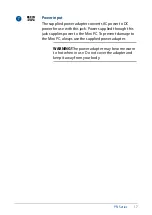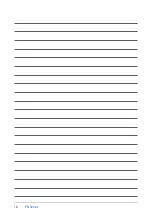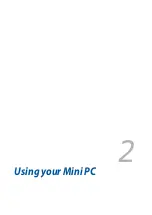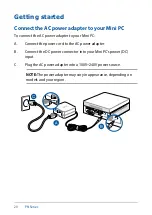Summary of Contents for PN62
Page 8: ...8 PN Series ...
Page 9: ...1 Getting to know your Mini PC ...
Page 18: ...18 PN Series ...
Page 19: ...2 Using your Mini PC ...
Page 23: ...PN Series 23 Connect display via VGA port Connect display via HDMI port ...
Page 24: ...24 PN Series Connect display via Thunderbolt 3 port Connect display via DisplayPortt ...
Page 26: ...26 PN Series Turn on your Mini PC Press the power button to turn on your Mini PC ...
Page 29: ...3 Upgrading your Mini PC ...
Page 36: ...36 PN Series ...
Page 37: ...Appendix ...