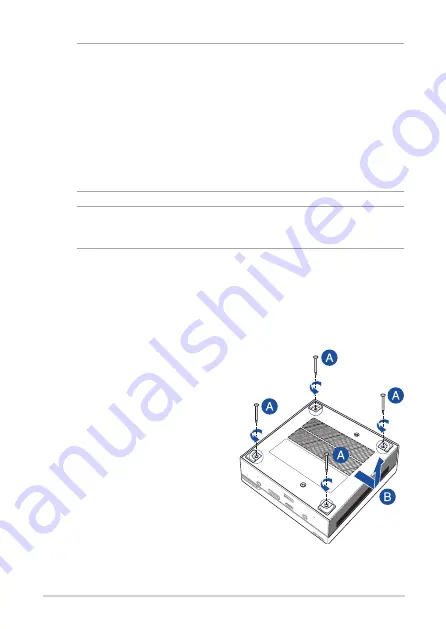
30
PN Series
IMPORTANT!
•
It is recommended that you install or upgrade the memory
modules, wireless card, and solid state drive (SSD), under professional
supervision. Visit an ASUS service center for further assistance.
•
Ensure that your hands are dry before proceeding with the rest
of the installation process. Before installing any of the features
in this guide, use a grounded wrist strap or touch a safely
grounded object or metal object to avoid damaging them due
to static electricity.
NOTE:
The illustrations in this section are for reference only. The slots
may vary depending on model.
Removing the bottom cover
1.
Turn off your Mini PC then
disconnect all cables and
peripherals.
2.
Place the Mini PC on a flat
stable surface, with its top
side facing down.
3.
Remove the four (4) screws
from the bottom (A), then
push the bottom cover
towards the right to remove
the bottom cover (B).
Summary of Contents for PN50
Page 1: ...Mini PC PN50 User Manual ...
Page 9: ...1 Getting to know your Mini PC ...
Page 17: ...2 Using your Mini PC ...
Page 22: ...22 PN Series Connect display via VGA port Connect display via HDMI port ...
Page 24: ...24 PN Series Connect display via rear USB 3 2 Gen 2 Type C DisplayPort combo port ...
Page 26: ...26 PN Series Turn on your Mini PC Press the power button to turn on your Mini PC ...
Page 29: ...3 Upgrading your Mini PC ...
Page 36: ...36 PN Series ...
Page 37: ...Appendix ...
Page 46: ...46 PN Series ...
Page 47: ...Mini PC PN50 Manuel de l utilisateur ...
Page 50: ...4 Série PN ...
Page 55: ...1 PrésentationdevotreminiPC ...
Page 63: ...2 UtilisationdevotreminiPC ...
Page 68: ...22 Série PN Connexion d un câbleVGA Connexion d un câble HDMI ...
Page 70: ...24 Série PN Connecter un écran via le port combiné USB 3 2 Gen2Type C DisplayPort à l arrière ...
Page 75: ...3 MiseàniveauduminiPC ...
Page 82: ...36 Série PN ...
Page 83: ...Annexes ...
Page 92: ...46 Série PN ...
















































