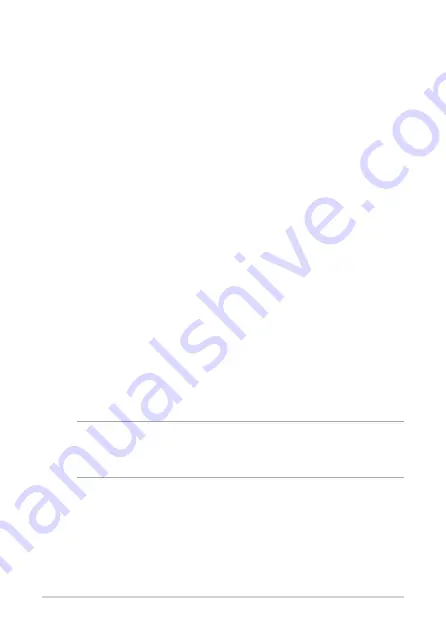
PN Series
27
Turning your Mini PC off
If your Mini PC is unresponsive, press and hold the power button for at least
four (4) seconds until your Mini PC turns off.
Putting your Mini PC to sleep
To set your Mini PC to enter Sleep mode by pressing the Power button
once, search for
Control
Panel
in the Windows Search Box, then navigate to
Hardware and
Sound
>
Power
Options
>
Choose what the power button
does
, and set
When
I press the power button
to
Sleep
.
Entering the BIOS Setup
BIOS (Basic Input and Output System) stores system hardware settings that
are needed for system startup in the Mini PC.
In normal circumstances, the default BIOS settings apply to most conditions
to ensure optimal performance. Do not change the default BIOS settings
except in the following circumstances:
•
An error message appears on the screen during the system bootup and
requests you to run the BIOS Setup.
•
You have installed a new system component that requires further BIOS
settings or update.
WARNING!
Inappropriate BIOS settings may result to instability
or boot failure. We strongly recommend that you change the BIOS
settings only with the help of a trained service personnel.
Summary of Contents for PN50
Page 1: ...Mini PC PN50 User Manual ...
Page 9: ...1 Getting to know your Mini PC ...
Page 17: ...2 Using your Mini PC ...
Page 22: ...22 PN Series Connect display via VGA port Connect display via HDMI port ...
Page 24: ...24 PN Series Connect display via rear USB 3 2 Gen 2 Type C DisplayPort combo port ...
Page 26: ...26 PN Series Turn on your Mini PC Press the power button to turn on your Mini PC ...
Page 29: ...3 Upgrading your Mini PC ...
Page 36: ...36 PN Series ...
Page 37: ...Appendix ...
Page 46: ...46 PN Series ...
Page 47: ...Mini PC PN50 Manuel de l utilisateur ...
Page 50: ...4 Série PN ...
Page 55: ...1 PrésentationdevotreminiPC ...
Page 63: ...2 UtilisationdevotreminiPC ...
Page 68: ...22 Série PN Connexion d un câbleVGA Connexion d un câble HDMI ...
Page 70: ...24 Série PN Connecter un écran via le port combiné USB 3 2 Gen2Type C DisplayPort à l arrière ...
Page 75: ...3 MiseàniveauduminiPC ...
Page 82: ...36 Série PN ...
Page 83: ...Annexes ...
Page 92: ...46 Série PN ...






























