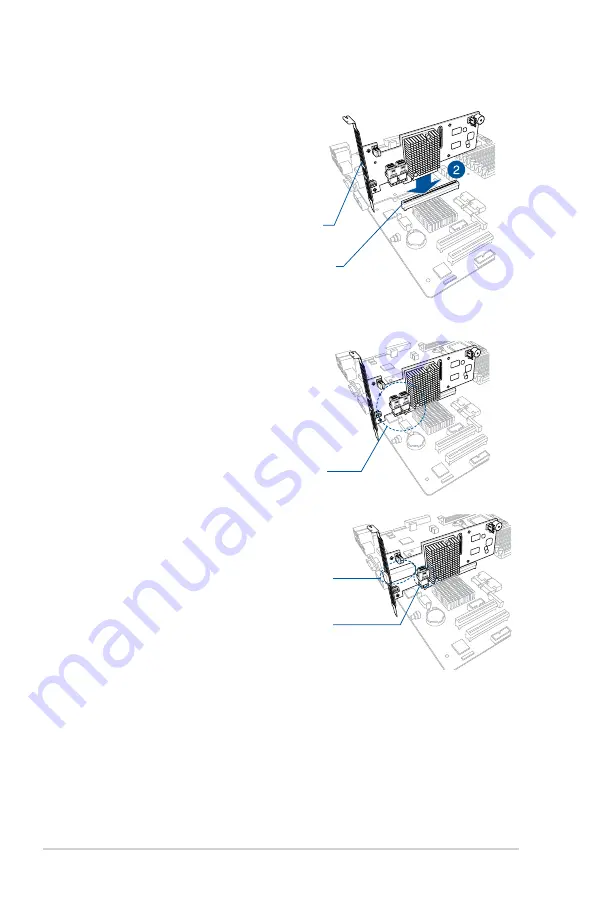
1-6
Chapter 1: Product Introduction
1.5
Card installation
To install the RAID card on your motherboard:
1.
Locate the PCIE Gen3 slot on the
motherboard.
2.
Align the golden fingers of the PIKE card
with the PCIE Gen3 card slot.
3.
Insert the RAID card into the PCIE
Gen3 card slot. Ensure the card is
completely seated in place.
4.
For PIKE II 3108-8i, connect the hard
disk drives to the internal Mini-SAS HD
connectors.
For PIKE II 3108-4i4e, connect the hard
disk drives to the internal and external
Mini-SAS HD connectors.
Internal mini-SAS HD connector
PCI-E slot
PIKE RAID card
External mini-SAS HD connector
Internal mini-SAS HD connector
Summary of Contents for PIKE II 3108 Series
Page 8: ...viii ...















































