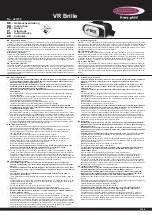Thank you for purchasing another cool ASUS product!
Before you start, ensure that you have read all the safety
information and operating instructions in the
Important
Notices
bundled with your PadFone to prevent in�ury or
bundled with your PadFone to prevent in�ury or
to prevent in�ury or
damage to your device.
NOTE:
This bundled Quick Start Guide is for reference only and is
sub�ect to change without prior notice. For the latest updates and
detailed information, please visit
www.asus.com
Getting to know your PadFone Stylus
Headset
Multi-function
button
Volume up (+)
Volume down (-)
Micro USB port
Microphone
Pen clip
LED (red/blue
light)*
NOTE:
* Refer to the table on the next page for the descriptions of
the LED colors.
Receiver