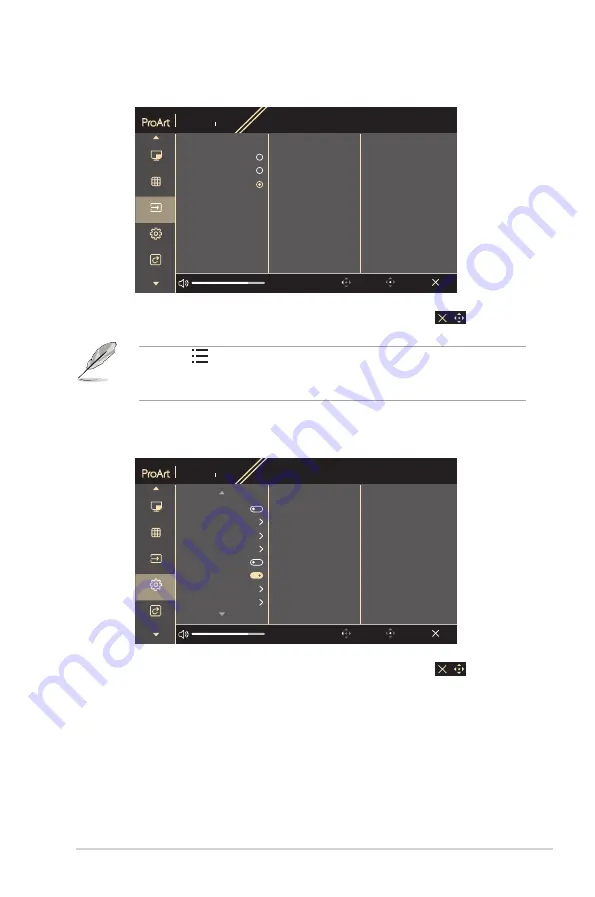
3-9
ASUS PA328QV Series LCD Monitor
8. Signal
In this function, you can select your desired input source.
PA328QV
2560x1440 60Hz
Preset
Standard Mode
Signal
DisplayPort
Brightness
100
Exit
Back
Enter
PIP/PBP
QuickFit Plus
Signal
Settings
Shortcut
HDMI 1
HDMI 2
DisplayPort
Press the
Menu (5-way) button twice within 1 second to display current input
signal. When the input signal message appears, you can switch to the next
existed input source by quickly double tapping on this button.
9. Settings
Allows you to adjust the system.
PA328QV
2560x1440 60Hz
Preset
Standard Mode
Signal
DisplayPort
Brightness
100
Exit
Back
Enter
PIP/PBP
QuickFit Plus
Signal
Settings
Shortcut
Adaptive-Sync
USB Charging
OSD Setup
DisplayPort Stream
Key Lock
Power Indicator
Language
Information
•
Adaptive-Sync
(DisplayPort/HDMI only)
:
Allows an Adaptive-Sync
supported* graphics source to dynamically adjust display refresh rate
based on typical content frame rates for power efficient, virtually stutter
free and low-latency display update.
Summary of Contents for PA328QV Series
Page 1: ...PA328QV Series LCD Monitor User Guide ...
Page 10: ...x ...























