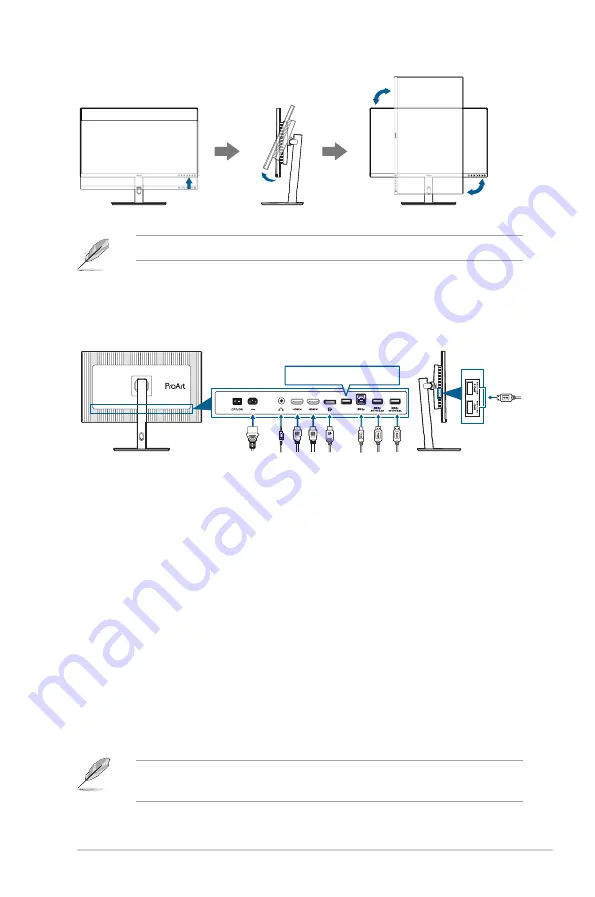
2-3
ASUS PA328QV Series LCD Monitor
90°
90°
It is normal that the monitor slightly shakes while you adjust the viewing angle.
2.4
Connecting the cables
Connect the cables as the following instructions:
For service only
• To connect the power cord
: Connect one end of the power cord securely to
the monitor’s AC input port, the other end to a power outlet.
• To connect the DisplayPort/HDMI cable
:
a. Plug one end of the DisplayPort/HDMI cable to the monitor’s
DisplayPort/HDMI jack.
b. Connect the other end of the DisplayPort/HDMI cable to your computer's
DisplayPort/HDMI jack.
• To use the earphone:
connect the end with plug type to the monitor’s
earphone jack when an HDMI/DisplayPort signal is fed.
• To use the USB 3.2 Gen 1 ports
:
»
Upstream: Use the supplied USB Type-B to Type-A cable. Make sure
your computer is installed with the latest Windows 10/Windows 11
operating system. That will enable the USB ports on the monitor to work.
»
Downstream: Plug the USB Type-A cable of your device to the monitor's
USB Type-A jack.
When these cables are connected, you can choose the desired signal
from the
Signal
item in the OSD menu.
Summary of Contents for PA328QV Series
Page 1: ...PA328QV Series LCD Monitor User Guide ...
Page 10: ...x ...
















































