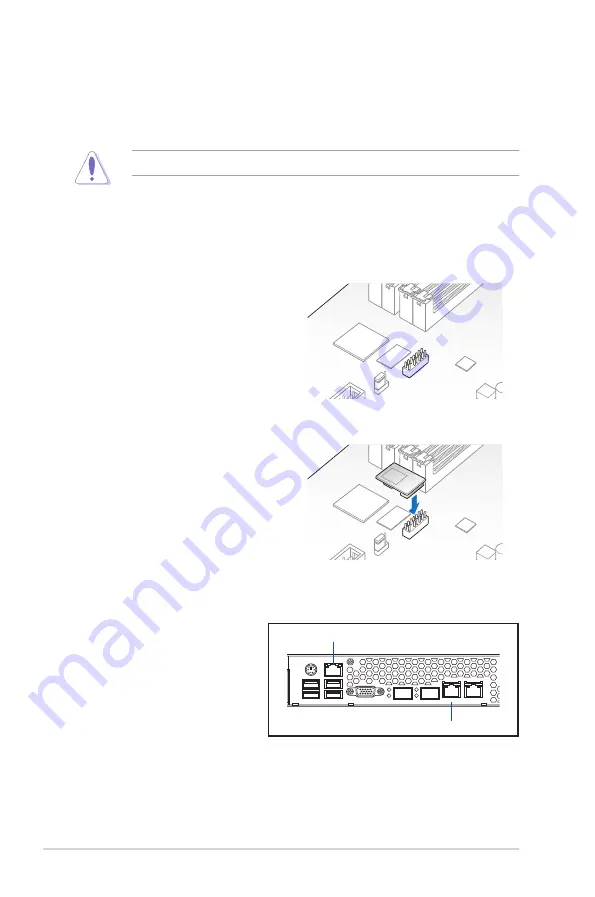
Chapter 2: Hardware setup
2-20
2.8.1
Installing ASMB7 series management board
Follow the steps below to install an optional ASMB7 series management board on your
motherboard.
3.
Insert the LAN cable plug to the
LAN port 3 (dedicated LAN) or
LAN port 1 (shared LAN) for
server management.
1.
Locate the Baseboard Management
Card header on the motherboard.
2.
Orient and press the Management Card
in place.
LAN port 3
1
5
1
5
2
6
2
6
3
7
3
7
4
8
4
8
9
13
9
13
10
14
10
14
11
15
11
15
12
16
12
16
4
3
2
1
LAN port 1
2.8
Optional components
The following optional components allows for easy repair or component replacement when
necessary.
•
ASMB7-iKVM card
Ensure that the system is turned off before removing any components.
Summary of Contents for P9D-MH series
Page 1: ...1U Rackmount Server S1016P User Guide ...
Page 12: ...xii ...
Page 30: ...Chapter 2 Hardware setup 2 8 4 Secure the airduct cover to the motherboard with a screw ...
Page 104: ...5 38 Chapter 5 BIOS setup ...
Page 142: ...6 38 Chapter 6 RAID configuration ...
Page 182: ...7 40 Chapter 7 Driver installation 8 When done click Finish ...






























