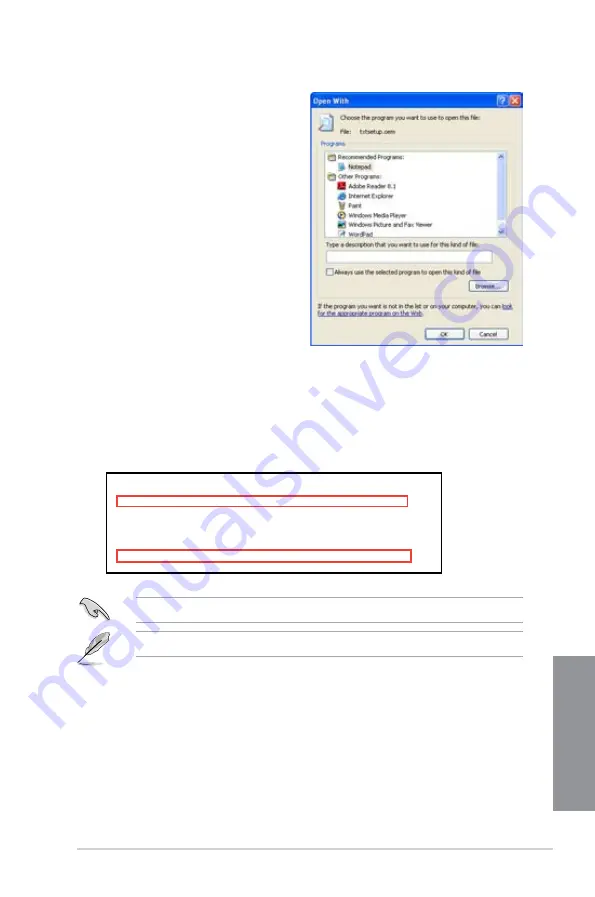
ASUS P8Z77-V LK2
5-11
Chapter 5
Add the same line to both sections.
The VID and PID vary with different vendors.
8.
Find the
[HardwareIds.scsi.iaAHCI_DesktopWorkstationServer]
and
[HardwareIds.scsi.iaStor_DesktopWorkstationServer]
sections in the txtsetup.oem
file.
9.
Type the following line to the bottom of the two sections:
id = “USB\VID_xxxx&PID_xxxx”, “usbstor”
7.
Use Notepad to open the file.
[HardwareIds.scsi.iaAHCI_
DesktopWorkstationServer]
id= “PCI\VEN_8086&DEV_1C02&CC_0106”,”iaStor”
id= “USB\VID_03EE&PID_6901”, “usbstor”
[HardwareIds.scsi.iaStor_
DesktopWorkstationServer]
id= “PCI\VEN_8086&DEV_2822&CC_0104”,”iaStor”
id= “USB\VID_03EE&PID_6901”, “usbstor”
10. Save and exit the file.
Summary of Contents for P8Z77-V LK2
Page 1: ...Motherboard P8Z77 V LK2 ...
Page 14: ...xiv ...
Page 47: ...ASUS P8Z77 V LK2 2 5 Chapter 2 A B C 4 5 3 ...
Page 49: ...ASUS P8Z77 V LK2 2 7 Chapter 2 To uninstall the CPU heatsink and fan assembly 2 A B B A 1 ...
Page 51: ...ASUS P8Z77 V LK2 2 9 Chapter 2 2 1 5 ATX Power connection 1 2 ...
Page 52: ...2 10 Chapter 2 Basic installation Chapter 2 2 1 6 SATA device connection 2 OR 1 ...
Page 134: ...5 12 Chapter 5 RAID configurations Chapter 5 ...
Page 156: ...A 6 Appendices ...
















































