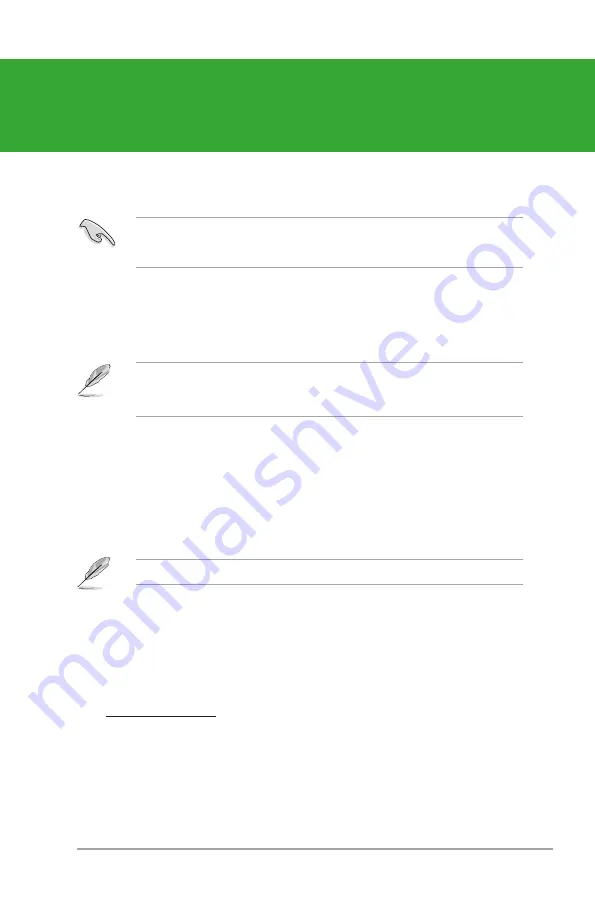
Chapter 2: BIOS information
2-1
Chapter 2
BIOS information
Save a copy of the original motherboard BIOS file to a USB flash disk in case you need to
restore the BIOS in the future. Copy the original motherboard BIOS using the ASUS Update
utility.
• ASUS Update requires an Internet connection either through a network or an Internet
Service Provider (ISP).
• This utility is available in the support DVD that comes with the motherboard package.
Updating the BIOS
To update the BIOS:
1.
From the Windows
®
desktop, click
Start
>
Programs
>
ASUS
>
AI Suite II
>
AI Suite II X.XX.XX
to
launch the AI Suite II utility. The AI Suite II Quick Bar appears.
2.
Click
Update
button from the Quick Bar, and then click
ASUS Update
from the popup menu. The
ASUS Update
main screen appears. From the list, select either of the following methods:
Updating from the Internet
a. Select
Update BIOS
from the Internet
, then click
Next
.
b. Select the ASUS FTP site nearest you to avoid network traffic, then click
Next
.
c. From the FTP site, select the BIOS version that you wish to download then click
Next
.
2.1.1
ASUS Update utility
The ASUS Update is a utility that allows you to manage, save, and update the motherboard
BIOS in Windows
®
environment.
Installing ASUS Update
To install ASUS Update:
1.
Place the support DVD in the optical drive. The
Specials
menu appears.
2.
Click the
Utilities
tab, then click
AI Suite II
.
3.
Follow the onscreen instructions to complete the installation.
Quit all Windows
®
applications before you update the BIOS using this utility.
2.1
Managing and updating your BIOS
Summary of Contents for P8Q77-M
Page 1: ...Motherboard P8Q77 M ...
Page 20: ...ASUS P8Q77 M 1 10 A B C 5 4 ...
Page 22: ...ASUS P8Q77 M 1 12 A B B A To uninstall the CPU heatsink and fan assembly 2 1 ...
Page 44: ...ASUS P8Q77 M 1 34 ...
Page 74: ...2 30 ASUS P8Q77 M ...














































