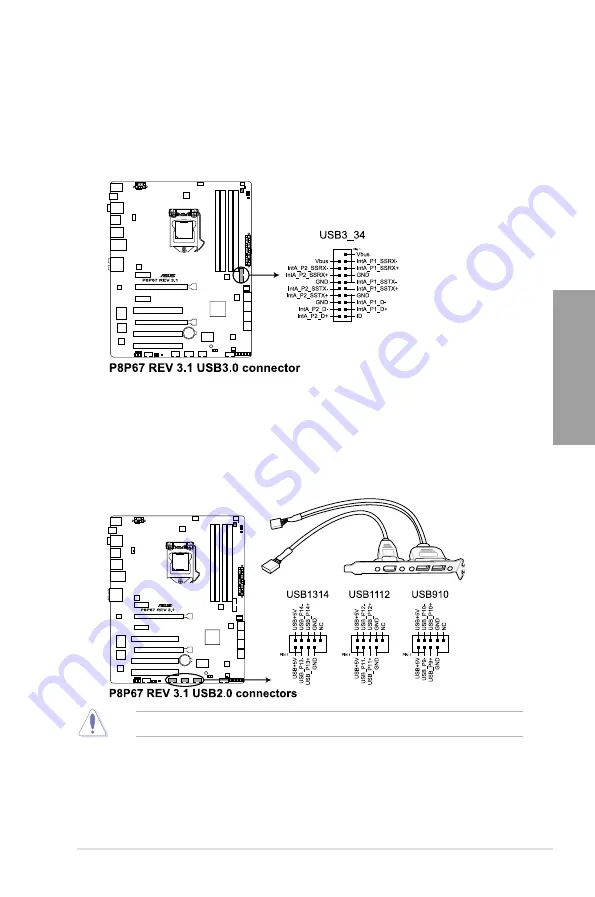
ASUS P8P67 REV 3.1
2-25
Chapter 2
4.
USB 3.0 connector (20-1 pin USB3_34)
This connector is for the additional USB 3.0 ports, and complies with USB 3.0
specification that supports up to 480 MBps connection speed. If the USB 3.0 front
panel cable is available from your system chassis, with this USB 3.0 connector, you
can have a front panel USB 3.0 solution.
Never connect a 1394 cable to the USB connectors. Doing so will damage the motherboard!
5.
USB 2.0 connectors (10-1 pin USB910, USB1112, USB1314)
These connectors are for USB 2.0 ports. Connect the USB module cable to any of
these connectors, then install the module to a slot opening at the back of the system
chassis. These USB connectors comply with USB 2.0 specification that supports up to
48 Mbps connection speed.
Summary of Contents for P8P67 LX
Page 1: ...Motherboard P8P67 REV 3 1 ...
Page 18: ...1 6 Chapter 1 Product Introduction Chapter 1 ...
Page 52: ...2 34 Chapter 2 Hardware information Chapter 2 C B A 5 6 4 ...
Page 55: ...ASUS P8P67 REV 3 1 2 37 Chapter 2 1 2 3 To remove a DIMM 2 3 4 DIMM installation B A ...
Page 58: ...2 40 Chapter 2 Hardware information Chapter 2 2 3 6 ATX Power connection 1 2 OR OR ...
Page 59: ...ASUS P8P67 REV 3 1 2 41 Chapter 2 2 3 7 SATA device connection OR 2 OR 1 ...















































