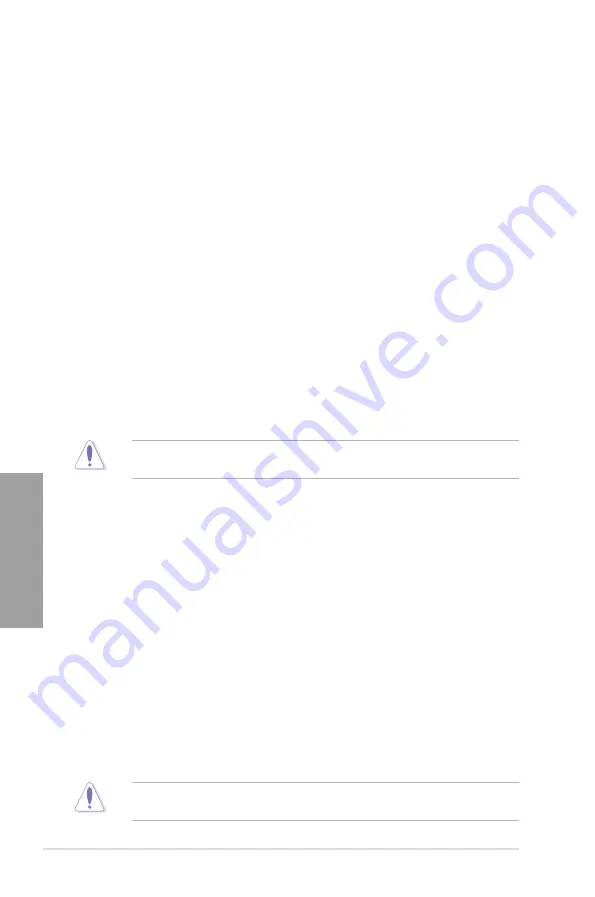
3-8
Chapter 3: BIOS setup
Chapter 3
Ai Overclock Tuner [Auto]
Allows you to select the CPU overclocking options to achieve the desired CPU internal
frequency. Select any of these preset overclocking configuration options:
[Auto]
Loads the optimal settings for the system.
[Manual]
Allows you to individually set overclocking parameters.
[X.M.P.]
If you install memory modules supporting the eXtreme Memory Profile
(X.M.P.) Technology, choose this item to set the profiles supported by your
memory modules for optimizing the system performance.
BCLK/PEG Frequency [XXX]
Allows you to adjust the CPU and VGA frequency to enhance the system performance. Use
the <+> and <-> keys to adjust the value. You can also key in the desired value using the
numeric keypad. The values range from 80.0MHz to 300.0MHz.
eXtreme Memory Profile [High Performance]
This item appears only when you set the
Ai Overclock Tuner
item to [X.M.P.] and allows you
to select the X.M.P. mode supported by your memory module.
Configuration options: [Disabled] [Profile #1] [Profile #2]
Memory Frequency [Auto]
Allows you to set the memory operating frequency. The configuration options vary with the
BCLK/PEG Frequency
item settings.
Selecting a very high memory frequency may cause the system to become unstable! If this
happens, revert to the default setting.
OC Tuner
OC Tuner automatically overclocks the frequency and voltage of CPU and DRAM for
enhancing the system performance. Configuration options: [OK] [Cancel]
EPU Power Saving MODE [Disabled]
Allows you to enable or disable the EPU power saving function.
Configuration options: [Disabled] [Enabled]
EPU Setting [AUTO]
This item appears only when you set the
EPU Power Saving MODE
item to [Enabled.] and
allows you to select the EPU power saving mode.
Configuration options: [AUTO] [Light Power Saving Mode] [Medium Power Saving Mode]
[Max Power Saving Mode]
DRAM Timing Control
The sub-items in this menu allow you to set the DRAM timing control features. Use the <+>
and <-> keys to adjust the value. To restore the default setting, type [auto] using the keyboard
and press the <Enter> key.
Changing the values in this menu may cause the system to become unstable! If this
happens, revert to the default settings.
Summary of Contents for P8H67-V REV 3.0
Page 1: ...Motherboard P8P67 PRO REV 3 1 ...
Page 18: ...1 6 Chapter 1 Product Introduction Chapter 1 ...
Page 51: ...ASUS P8P67 PRO REV 3 1 2 33 Chapter 2 C B A 5 6 4 ...
Page 57: ...ASUS P8P67 PRO REV 3 1 2 39 Chapter 2 2 3 6 ATX Power connection 1 2 OR OR ...
Page 58: ...2 40 Chapter 2 Hardware information Chapter 2 2 3 7 SATA device connection OR 2 OR 1 ...
Page 66: ...2 48 Chapter 2 Hardware information Chapter 2 ...
Page 104: ...3 38 Chapter 3 BIOS setup Chapter 3 ...
Page 134: ...5 8 Chapter 5 Multiple GPU technology support Chapter 5 ...















































