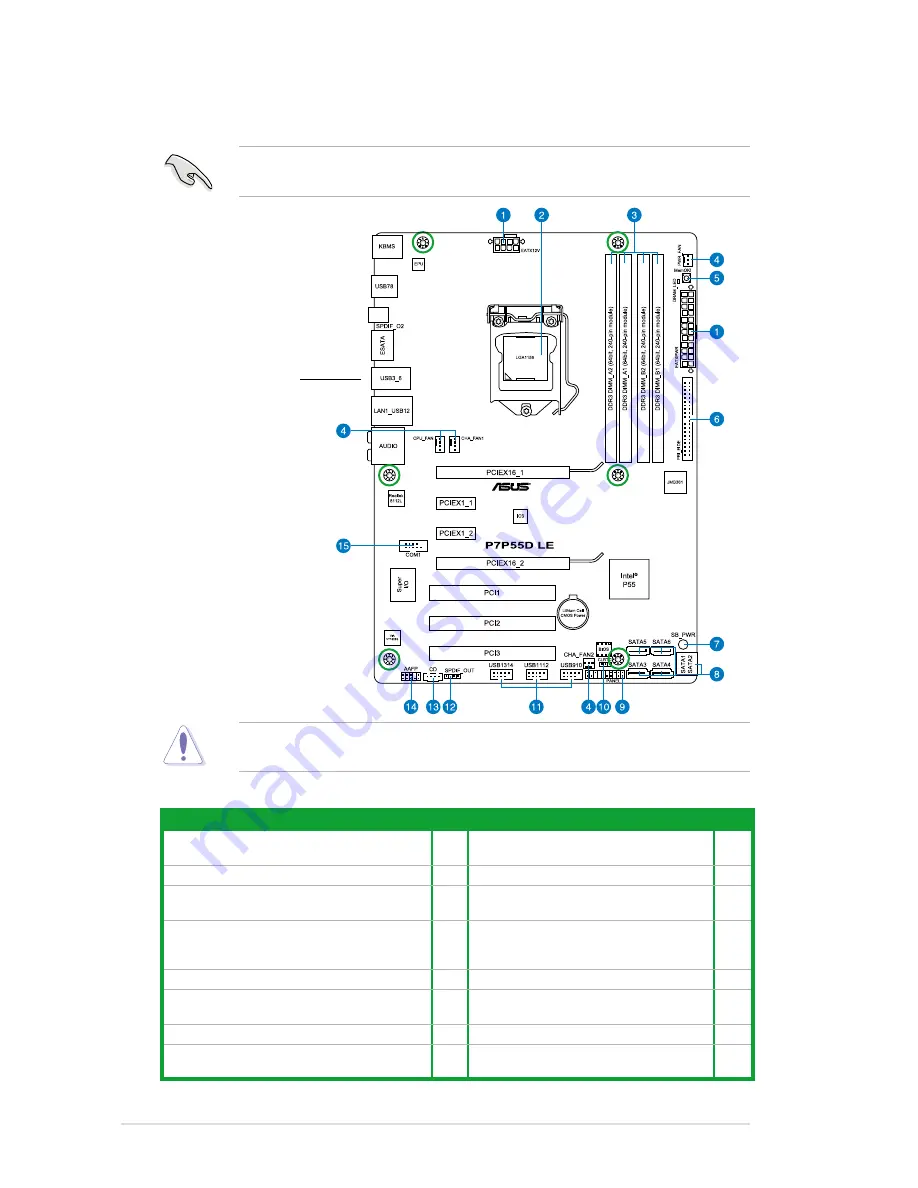
1-2
Chapter 1: Product introduction
1.2.2
Layout contents
1.2
Motherboard overview
1.2.1
Motherboard layout
Place six screws into the holes indicated by circles to secure the motherboard to the
chassis. DO NOT overtighten the screws! Doing so can damage the motherboard.
Ensure that you install the motherboard into the chassis in the correct orientation. The edge
with external ports goes to the rear part of the chassis.
Place this side towards
the rear of the chassis.
Connectors/Jumpers/Slots/LED
Page
Connectors/Jumpers/Slots/LED
Page
1. ATX power connectors (24-pin EATXPWR, 8-pin
EATX12V)
1-20 9.
System panel connector (20-8 pin PANEL)
1-22
2.
LGA1156 CPU Socket
1-3
10. Clear RTC RAM (3-pin CLRTC)
1-17
3. DDR3 DIMM slots
1-
8
11. USB connectors (10-1 pin USB910,
USB1112, USB1314)
1-23
4.
CPU, chassis, and power fan connectors (4-pin
CPU_FAN, 4-pin CHA_FAN1, 3-pin CHA_FAN2,
3-pin PWR_FAN)
1-20 12. Digital audio connector (4-1 pin
SPDIF_OUT)
1-24
5. MemOK! switch
1-18 13. Optical drive audio connector (4-pin CD)
1-24
6.
JMicron
®
JMB361 IDE Connector (40-1 pin
PRI_IDE [Blue])
1-25 14. Front panel audio connector (10-1 pin
AAFP)
1-21
7.
Onboard LED
1-1
15. Serial port connector (10-1 pin COM1)
1-23
8.
Intel
®
P55 Serial ATA connectors (7-pin SATA
1-6)
1-21
* Optional
Summary of Contents for P7P55D LE
Page 1: ...Motherboard P7P55D LE ...
Page 12: ...xii ...















































