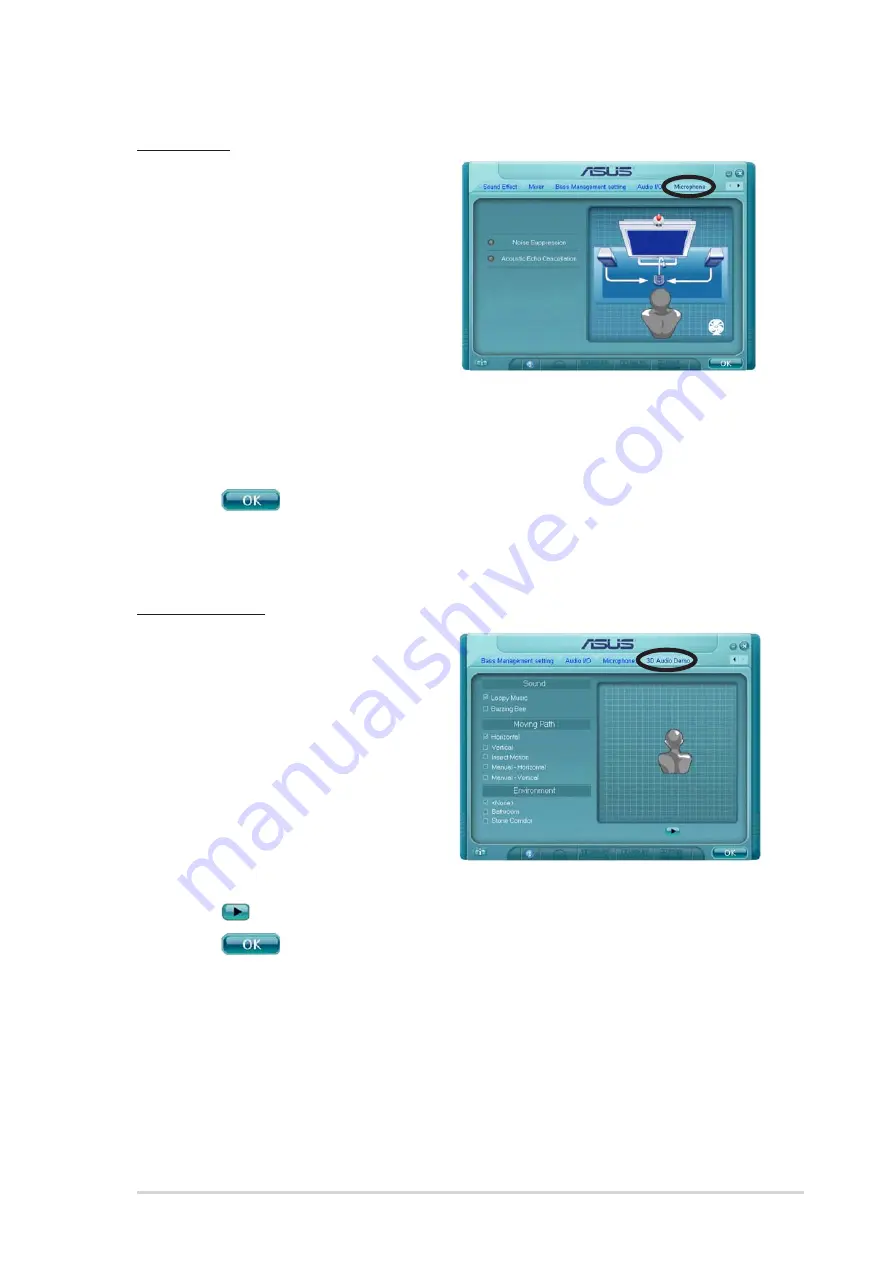
A S U S P 5 W D 2 P r e m i u m
A S U S P 5 W D 2 P r e m i u m
A S U S P 5 W D 2 P r e m i u m
A S U S P 5 W D 2 P r e m i u m
A S U S P 5 W D 2 P r e m i u m
5 - 1 5
5 - 1 5
5 - 1 5
5 - 1 5
5 - 1 5
Microphone
The Microphone option allows you
configure your input/output settings
and to check if your audio devices
are connected properly.
To set the Microphone options:
1.
From the Realtek HD Audio
Manager, click the
M i c r o p h o n e
M i c r o p h o n e
M i c r o p h o n e
M i c r o p h o n e
M i c r o p h o n e tab.
2.
Click the N o i s e S u p p r e s s i o n
N o i s e S u p p r e s s i o n
N o i s e S u p p r e s s i o n
N o i s e S u p p r e s s i o n
N o i s e S u p p r e s s i o n
option button to reduce the static background noise when recording.
3.
Click the A c o u s t i c E c h o C a n c e l l a t i o n
A c o u s t i c E c h o C a n c e l l a t i o n
A c o u s t i c E c h o C a n c e l l a t i o n
A c o u s t i c E c h o C a n c e l l a t i o n
A c o u s t i c E c h o C a n c e l l a t i o n option button to reduce
the echo from the front speakers when recording.
4.
Click
to effect the Microphone settings and exit.
3D Audio Demo
The 3D Audio Demo option gives
you a demonstration of the 3D audio
feature.
To start the 3D Audio Demo:
1.
From the Realtek HD Audio
Manager, click the 3 D A u d i o
3 D A u d i o
3 D A u d i o
3 D A u d i o
3 D A u d i o
D e m o
D e m o
D e m o
D e m o
D e m o tab.
2.
Click the option buttons to
change the sound, moving
path, or environment settings.
3.
Click
to test your settings.
4.
Click
to effect the 3D Audio Demo settings and exit.
Summary of Contents for P5WD2 Premium
Page 1: ...Motherboard P5WD2 Premium ...






























