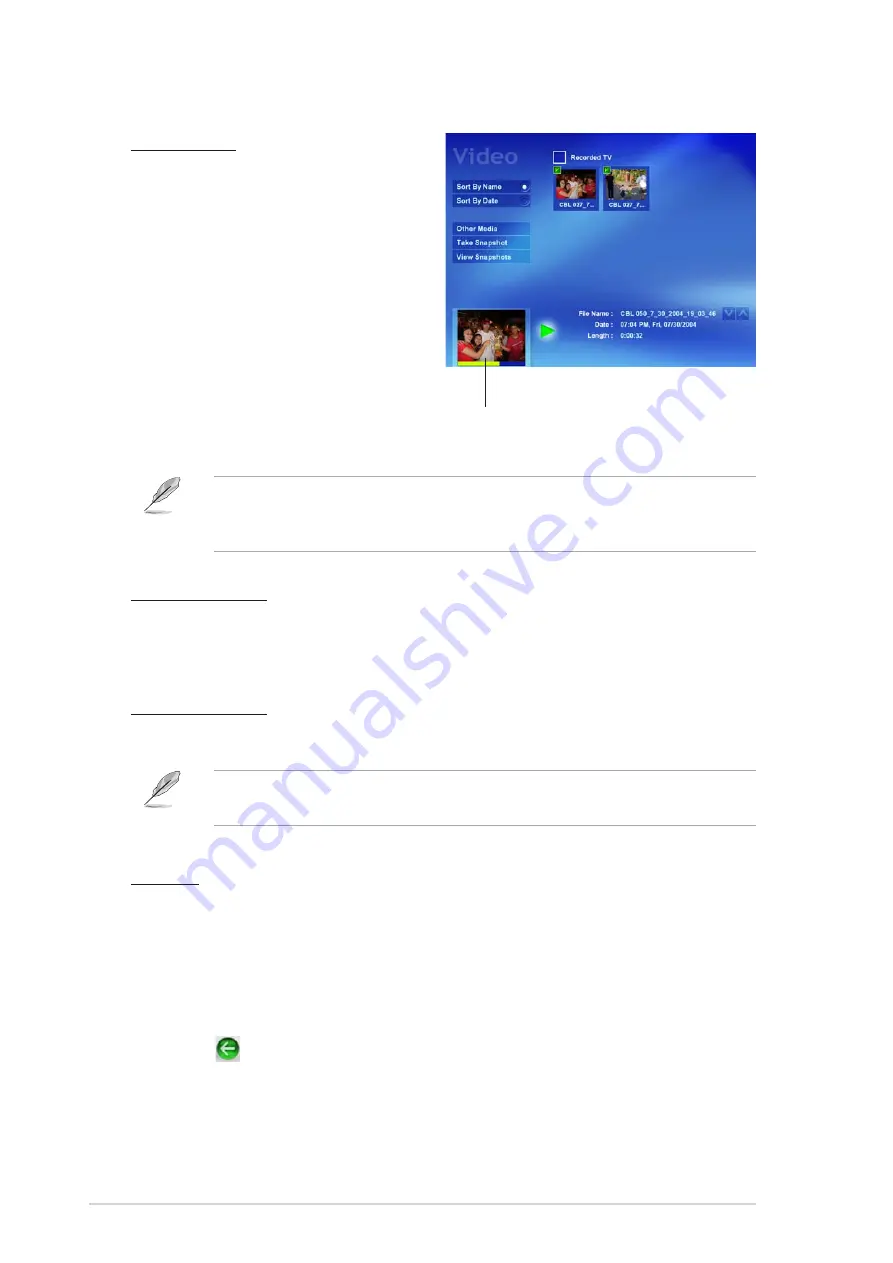
5 - 2 6
5 - 2 6
5 - 2 6
5 - 2 6
5 - 2 6
C h a p t e r 5 : S o f t w a r e s u p p o r t
C h a p t e r 5 : S o f t w a r e s u p p o r t
C h a p t e r 5 : S o f t w a r e s u p p o r t
C h a p t e r 5 : S o f t w a r e s u p p o r t
C h a p t e r 5 : S o f t w a r e s u p p o r t
Recorded TV
The R e c o r d e d T V
R e c o r d e d T V
R e c o r d e d T V
R e c o r d e d T V
R e c o r d e d T V option lets
you view, play, and organize
recorded TV programs.
Organize your recorded
programs by clicking the S o r t
S o r t
S o r t
S o r t
S o r t
B y N a m e
B y N a m e
B y N a m e
B y N a m e
B y N a m e/D a t e
D a t e
D a t e
D a t e
D a t e bars.
Double-click a thumbnail to
preview a recorded program. A
window displays a snapshot of
each recorded program.
Double-click the snapshot to
start playing in full-screen view.
Home Theater automatically saves a recorded program in the
Windows
®
M y V i d e o s
M y V i d e o s
M y V i d e o s
M y V i d e o s
M y V i d e o s folder. Home Theater records TV programs in
InterVideo Media File format.
P r e v i e w w i n d o w
P r e v i e w w i n d o w
P r e v i e w w i n d o w
P r e v i e w w i n d o w
P r e v i e w w i n d o w
Take a Snapshot
Home Theater allows you to take a still photo from live TV or a recorded
program.
Click the T a k e a S n a p s h o t
T a k e a S n a p s h o t
T a k e a S n a p s h o t
T a k e a S n a p s h o t
T a k e a S n a p s h o t bar to take a still photo.
View a Snapshot
Click the V i e w S n a p s h o t s
V i e w S n a p s h o t s
V i e w S n a p s h o t s
V i e w S n a p s h o t s
V i e w S n a p s h o t s bar to view the photo.
Home Theater automatically saves snapshots in the Windows
®
M y
M y
M y
M y
M y
P i c t u r e s
P i c t u r e s
P i c t u r e s
P i c t u r e s
P i c t u r e s folder in bitmap (*.bmp) format.
Settings
To change the TV settings:
1.
Click the S e t t i n g s
S e t t i n g s
S e t t i n g s
S e t t i n g s
S e t t i n g s bar.
2.
Select the TV source (Cable/Antenna), input source (TV/ S-Video/
Composite), record quality (Good/Better/Best), and TV Audio
(Stereo/Mono/SAP). Click the <
<
<
<
</>
>
>
>
> buttons to view available options.
3.
Click
to return to the TV main window.
Summary of Contents for P5RD1-V Deluxe
Page 1: ...Motherboard P5RD1 V Deluxe ...
Page 14: ...x i v x i v x i v x i v x i v ...
















































