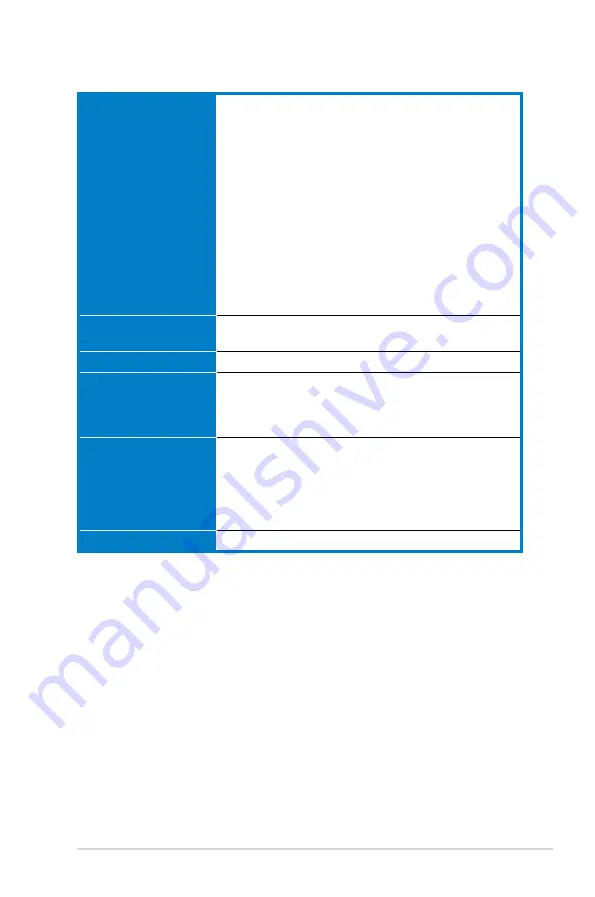
xi
P5KPL-VM specifications summary
Internal connectors
2 x USB 2.0 connectors supports additional 4 USB 2.0 ports
1 x Floppy disk drive connector
1 x IDE connector for two devices
4 x Serial ATA connectors
1 x Internal Speaker connector
1 x CPU fan connector
1 x Chassis fan connector
1 x Power fan connector
1 x S/PDIF Out connector
1 x Chassis intrusion connector
1 x Front panel audio connector
1 x CD audio in connector
1 x 24-pin EPS 12 V power connector
1 x 4-pin ATX 12 V power connector
System panel connector
BIOS features
8 Mb Flash ROM, AMI BIOS, PnP, DMI2.0, WfM2.0,
SM BIOS 2.5
Manageability
WOL, PXE, RPL, WOR, PME, ACPI 3.0
Support CD contents
Drivers
ASUS PC Probe II
ASUS Update utility
Anti-virus software
Accessories
1 x Serial ATA cable
1 x Serial ATA power cable
1 x UltraDMA 100/66/33 cable
1 x Floppy disk drive cable
I/O shield
User manual
Form factor
MicroATX form factor: 9.6 in x 8 in (24.5 cm x 20.3 cm)
*Specifications are subject to change without notice.
Summary of Contents for P5KPL-VM - Motherboard - Micro ATX
Page 1: ...Motherboard P5KPL VM ...
Page 12: ...xii ...
Page 84: ...2 36 Chapter 2 BIOS setup ...
Page 90: ...3 Chapter 3 Software support ...












































