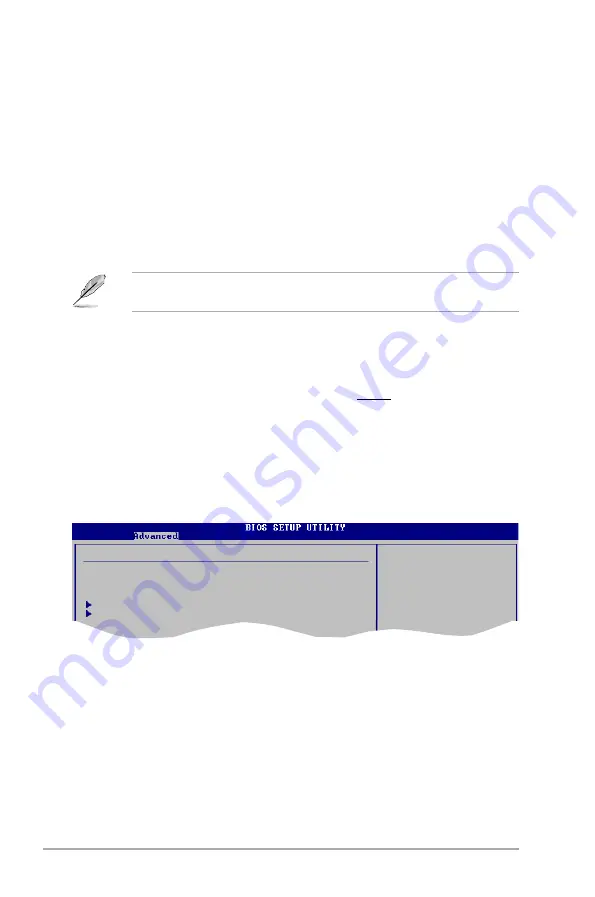
2-24
Chapter 2: BIOS setup
2.4.4
Chipset
The Chipset menu allows you to change the advanced chipset settings. Select an
item then press <Enter> to display the sub-menu.
Advanced Chipset Settings
WARNING: Setting wrong values in below sections
may cause system to malfunction.
North Bridge Configuration
South Bridge Configuration
Intel (R) SpeedStep Technology [Enabled]
Allows you to use the Enhanced Intel
®
SpeedStep
®
Technology. When set to
[Enabled], you can adjust the system power settings in the operating system to
use the EIST feature. Set this item to [Disabled] if you do not want to use the EIST.
Configuration options: [Enabled] [Disabled]
Configure North Bridge
features.
The following item appears only when you installed an Intel
®
Pentium
®
4 or later
CPU that supports the Enhanced Intel SpeedStep
®
Technology (EIST).
CPU TM Function [Enabled]
Enables or disables Intel
®
CPU Thermal Monitor (TM) function, a CPU overheating
protection function. When enabled, the CPU core frequency and voltage are
reduced when the CPU overheats. Configuration options: [Disabled] [Enabled]
Execute Disable Bit [Enabled]
Enables or disables Intel
®
Execute Disable Bit function. This function enhance
protection of your computer, reducing exposure to viruses and malicious
buffer overflow attacks when working with its supporting software and system.
Configuration options: [Disabled] [Enabled]
















































