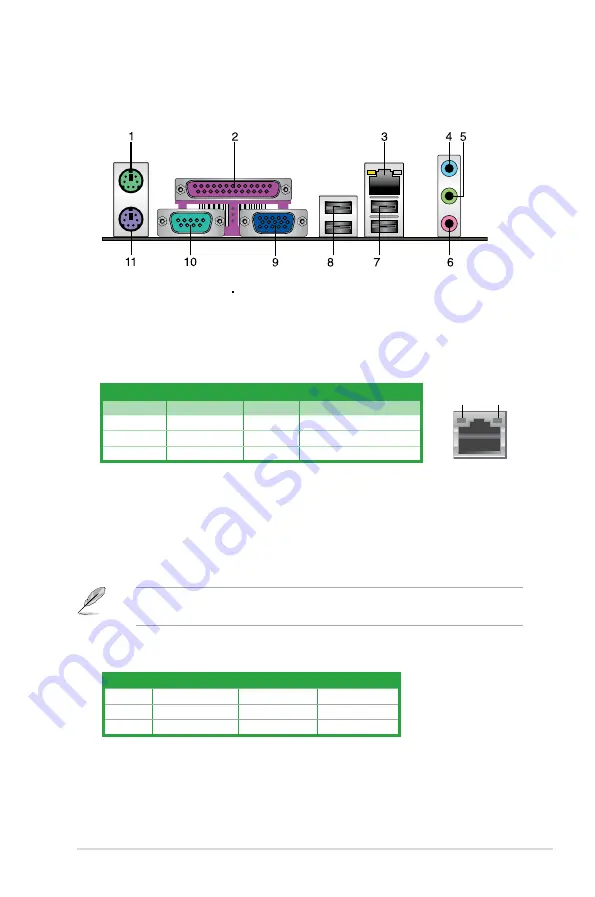
ASUS P5KPL-AM EPU
1-21
1.10
Connectors
1.10.1
Rear panel connectors
1.
PS/2 mouse port (green)
. This port is for a PS/2 mouse.
2.
Parallel port.
This 25-pin port connects a parallel printer, a scanner, or other devices.
3.
LAN (RJ-45) port.
This port allows Gigabit connection to a Local Area Network (LAN)
through a network hub. Refer to the table below for the LAN port LED indications.
LAN port LED indications
ACT/LINK LED
SPEED LED
Status
Description
Status
Description
OFF
No link
OFF
10 Mbps connection
ORANGE
Linked
ORANGE
100 Mbps connection
BLINKING
Data activity
GREEN
1 Gbps connection
4.
Line In port (light blue)
. This port connects the tape, CD, DVD player, or other audio
sources.
5.
Line Out port (lime)
. This port connects a headphone or a speaker. In 4-channel and
6-channel configurations, the function of this port becomes Front Speaker Out.
6.
Microphone port (pink)
. This port connects a microphone.
Refer to the audio configuration table below for the function of the audio ports in 2, 4, or
6-channel configuration.
LAN port
SPEED
LED
ACT/LINK
LED
Audio 2, 4, or 6-channel configuration
Port
Headset 2-channel
4-channel
6-channel
Light Blue
Line In
Rear Speaker Out
Rear Speaker Out
Lime
Line Out
Front Speaker Out Front Speaker Out
Pink
Mic In
Mic In
Bass/Center
Summary of Contents for P5KPL-AM EPU
Page 1: ...Motherboard P5KPL AM EPU ...
















































