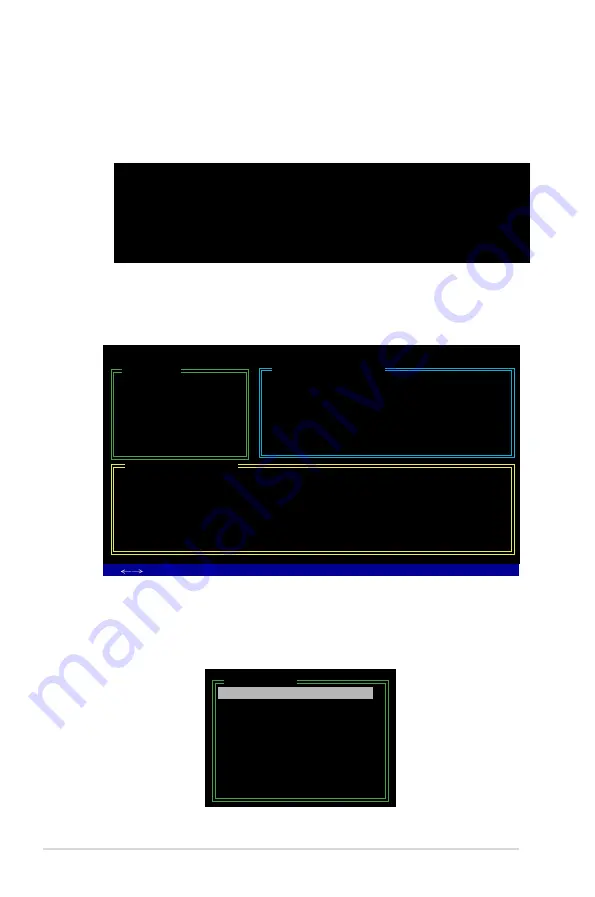
5-40
Chapter 5: Software support
Entering the JMB363 RAID BIOS utility
1. During POST, press <Ctrl-J> to enter the JBM363 RAID BIOS menu.
JMicron Technology Corp. PCI-to-SATA II/IDE RAID Controller BIOS v0.97
Copyright (C) 2004-2005 JMicron Technology http://www. jmicron.com
HDD0 : HDS722516VLSA80
164 GB Non-RAID
HDD1 : HDS722516DLA380
164 GB Non-RAID
Press <Ctrl-J> to enter RAID Setup Utility...
2. The main JMB363 RAID BIOS menu appears.
3. Use the arrow keys to move the color bar and navigate through the items.
Creating a RAID set
1. In the main JMB363 RAID BIOS menu, highlight Create RAID Disk Drive
using the up/down arrow key then press <Enter>.
[Main Menu]
Create RAID Disk Drive
Delete RAID Disk Drive
Revert HDD to Non-RAID
Solve Mirror Conflict
Rebuild Mirror Drive
Save and Exit Setup
Exit Without Saving
JMicron Technology Corp. PCI-to-SATA II/IDE RAID Controller BIOS v0.97
[
TAB]-Switch Window [
↑↓
]-Select Item
[ENTER]-Action [ESC]-Exit
[Hard Disk Drive List]
Model Name
Capacity Type/Status
HDD0: HDS722516VLSA80 164 GB
Non-RAID
HDD1: HDS722516DLA380 164 GB Non-RAID
[RAID Disk Drive List]
[Main Menu]
Create RAID Disk Drive
Delete RAID Disk Drive
Revert HDD to Non-RAID
Solve Mirror Conflict
Rebuild Mirror Drive
Save and Exit Setup
Exit Without Saving
Summary of Contents for P5K3 Premium WiFi-AP
Page 1: ...Motherboard P5K3 Premium ...
Page 14: ...xiv ...
Page 24: ...1 Chapter 1 Product Introduction ...
Page 102: ...4 38 Chapter 4 BIOS setup ...
Page 166: ...6 12 Chapter 6 ATI MVP technology support ...
Page 172: ...A Appendix CPU features ...















































