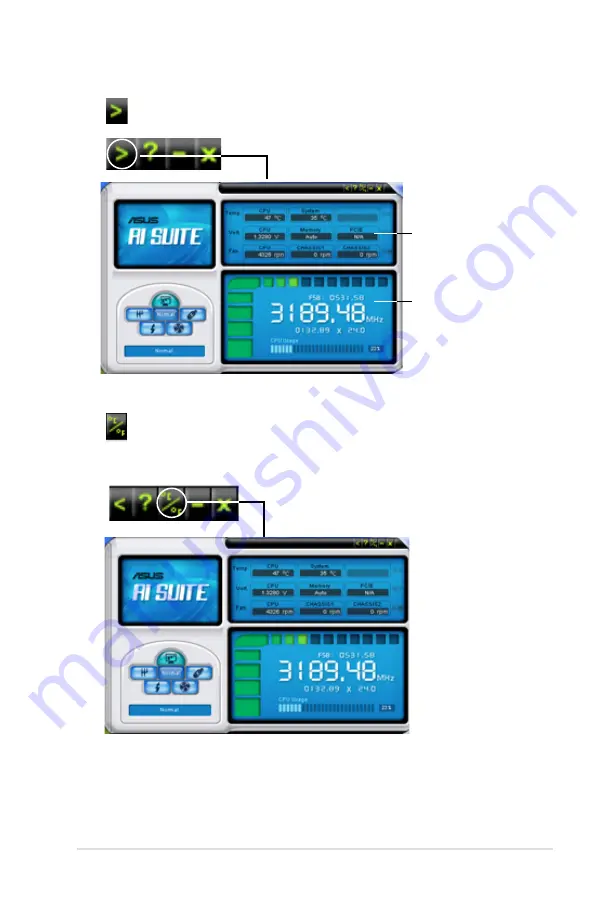
ASUS P5K3 Premium
5-19
Other feature buttons
Click
on right corner of the main window to open the monitor window.
Click
on right corner of the expanded window to switch the temperature from
degrees Centigrade to degrees Fahrenheit.
Displays the CPU/
system temperature,
CPU/memory/PCIE
voltage, and CPU/
chassis fan speed
Displays the FSB/CPU
frequency
Summary of Contents for P5K3 Premium WiFi-AP
Page 1: ...Motherboard P5K3 Premium ...
Page 14: ...xiv ...
Page 24: ...1 Chapter 1 Product Introduction ...
Page 102: ...4 38 Chapter 4 BIOS setup ...
Page 166: ...6 12 Chapter 6 ATI MVP technology support ...
Page 172: ...A Appendix CPU features ...















































