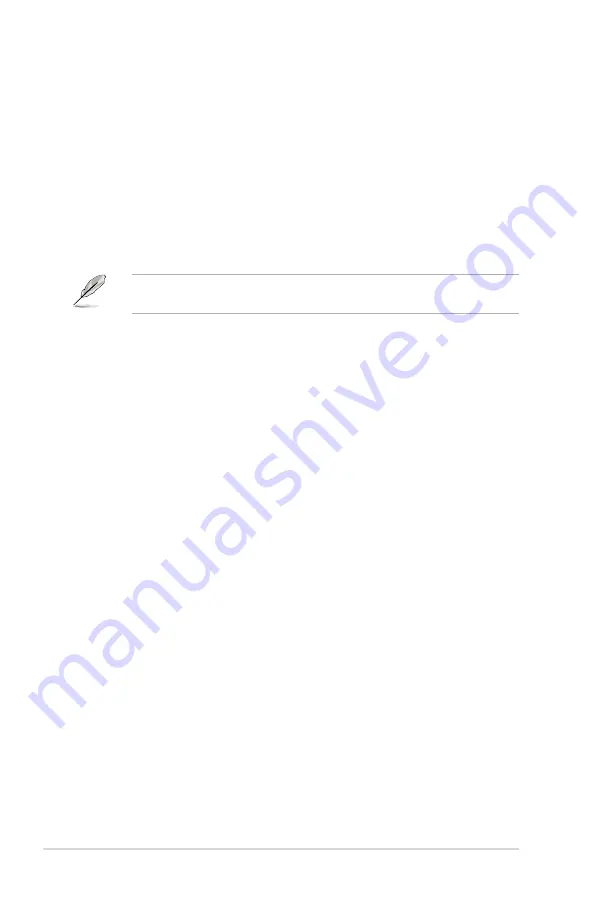
5-4
Chapter 5: Software support
ASUS PC Probe II
This smart utility monitors the fan speed, CPU temperature, and system voltages,
and alerts you of any detected problems. This utility helps you keep your computer
in healthy operating condition.
ASUS AI Suite
Installs the ASUS AI Suite.
ASUS Update
Allows you to download the latest version of the BIOS from the ASUS website.
Before using the ASUS Update, make sure that you have an Internet connection
so you can connect to the ASUS website.
Adobe Acrobat Reader V7.0
Installs the Adobe
®
Acrobat
®
Reader that allows you to open, view, and print
documents in Portable Document Format (PDF).
Microsoft DirectX 9.0c
Installs the Microsoft
®
DirectX 9.0 driver. The Microsoft DirectX
®
9.0 is a multimedia
technology that enhances computer graphics and sound. DirectX
®
improves the
multimedia features of you computer so you can enjoy watching TV and movies,
capturing videos, or playing games in your computer. Visit the Microsoft website
(www.microsoft.com) for updates.
WinDVD Copy5 Trial
Installs the InterVideo DVD Copy5 trial version.
InterVideo MediaOne Gallery
Installs the media library and all-in-one software.
Ulead PhotoImpact 12 SE
Installs the PhotoImpact image editing software.
CyberLink PowerBackup
Installs CyberLink PowerBackup to back up and restore your data easily.
Corel Snapfire Plus SE
Installs Corel Snapfire Plus SE.
Anti-Virus Utility
The anti-virus application detects and protects your computer from viruses that
destroys data.
Summary of Contents for P5E3 WS PRO
Page 1: ...Motherboard P5E3 WS Professional ...
Page 14: ...xiv ...
Page 24: ...1 Chapter 1 Product Introduction ...
Page 62: ...2 36 Chapter 2 Hardware information ...
Page 110: ...4 42 Chapter 4 BIOS setup ...
Page 166: ...6 12 Chapter 6 ATI MVP technology support ...
Page 172: ...A Appendix CPU features ...
















































