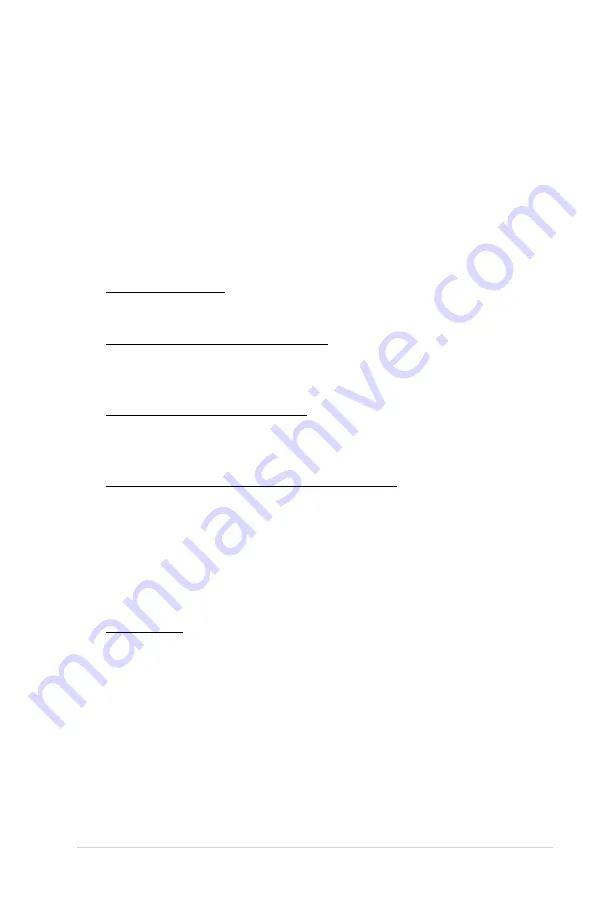
ASUS P5BV-C Series
4-21
DRAM Frequency [Auto]
When Configure DRAM Timing by SPD is enabled, you are not allowed to change
the setting of this item. The motherboard automatically sets the DDR operating
frequency according to the DRAM SPD. When Configure DRAM Timing by SPD
is disabled, this item allows you to set the DDR operating frequency manually.
Configuration options: [Auto] [667 MHz] [800 MHz]
Configure DRAM Timing by SPD [Enabled]
When this item is enabled, the DRAM timing parameters are set according to the
DRAM Serial Presence Detect (SPD). When disabled, you can manually set the
DRAM timing parameters through the DRAM sub-items. The following sub-items
appear when this item is disabled. Configuration options: [Disabled] [Enabled]
DRAM CAS# Latency [5]
Controls the latency between the SDRAM read command and the time the
data actually becomes available. Configuration options: [3] [4] [5] [6]
DRAM RAS# to CAS# Delay [6 DRAM Clocks]
Controls the latency between the DDR SDRAM active command and the
read/write command. Configuration options: [3 DRAM Clocks] [4 DRAM
Clocks] [5 DRAM Clocks] [6 DRAM Clocks]
DRAM RAS# Precharge [6 DRAM Clocks]
Controls the idle clocks after issuing a precharge command to the DDR
SDRAM. Configuration options: [3 DRAM Clocks] [4 DRAM Clocks] [5 DRAM
Clocks] [6 DRAM Clocks]
DRAM RAS# Activate to Precharge Delay [15 DRAM Clocks]
Configuration options: [9 DRAM Clocks] [10 DRAM Clocks] ~ [15 DRAM
Clocks]
Initiate Graphic Adapter [PEG/PCI]
Allows selection of the graphics controller to use as primary boot device.
Configuration options: [PCI/PEG] [PEG/PCI]
PEG Port Configuration
PEG Port [Auto]
Allows you to set or disable the PCI Express Graphic port.
Configuration options: [Auto] [Disabled]
Summary of Contents for P5BV-C - Motherboard - ATX
Page 1: ...Motherboard P5BV C Series P5BV C 4L P5BV C ...
Page 52: ...2 32 Chapter 2 Hardware information ...
Page 94: ...4 36 Chapter 4 BIOS setup ...
Page 136: ...5 40 Chapter 5 Driver installation ...
Page 157: ...ASUS P5BV C Series 6 19 ...
















































