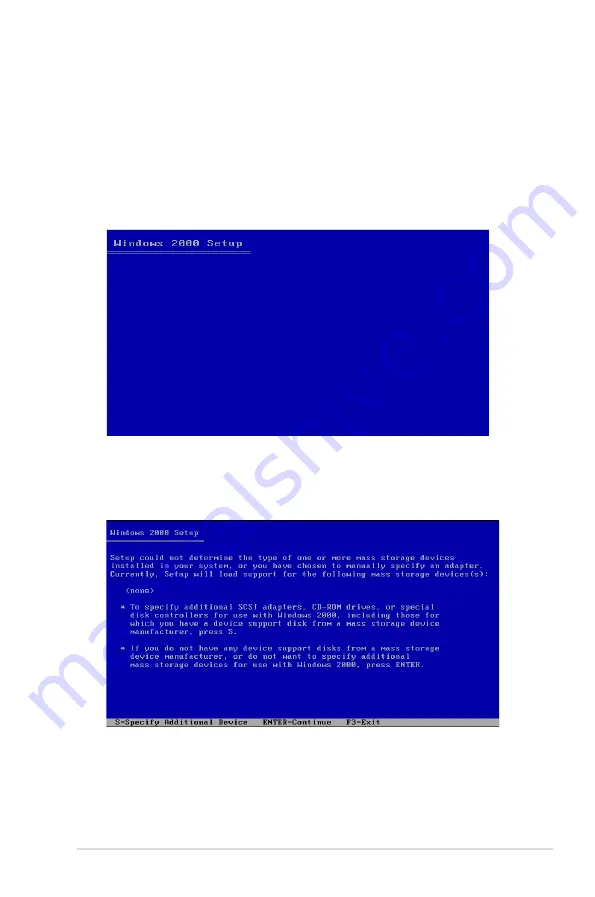
ASUS P5BV-M
6-3
6.1.2.
Installing.the.RAID.controller.driver
Windows
®
.2000/2003.Server.OS
During.Windows
®
.2000/2003.Server.OS.installation
To install the RAID controller driver when installing Windows
®
2000/2003
Server OS:
1. Boot the computer using the Windows
®
2000/2003 Server installation CD.
The
Windows
®
.2000/2003.Setup
starts.
2. Press <F6> when the message “
Press.F6.if.you.need.to.install.a.third.
party.SCSI.or.RAID.driver
...” appears at the bottom of the screen.
3. When prompted, press
<S>
to specify an additional device.
















































