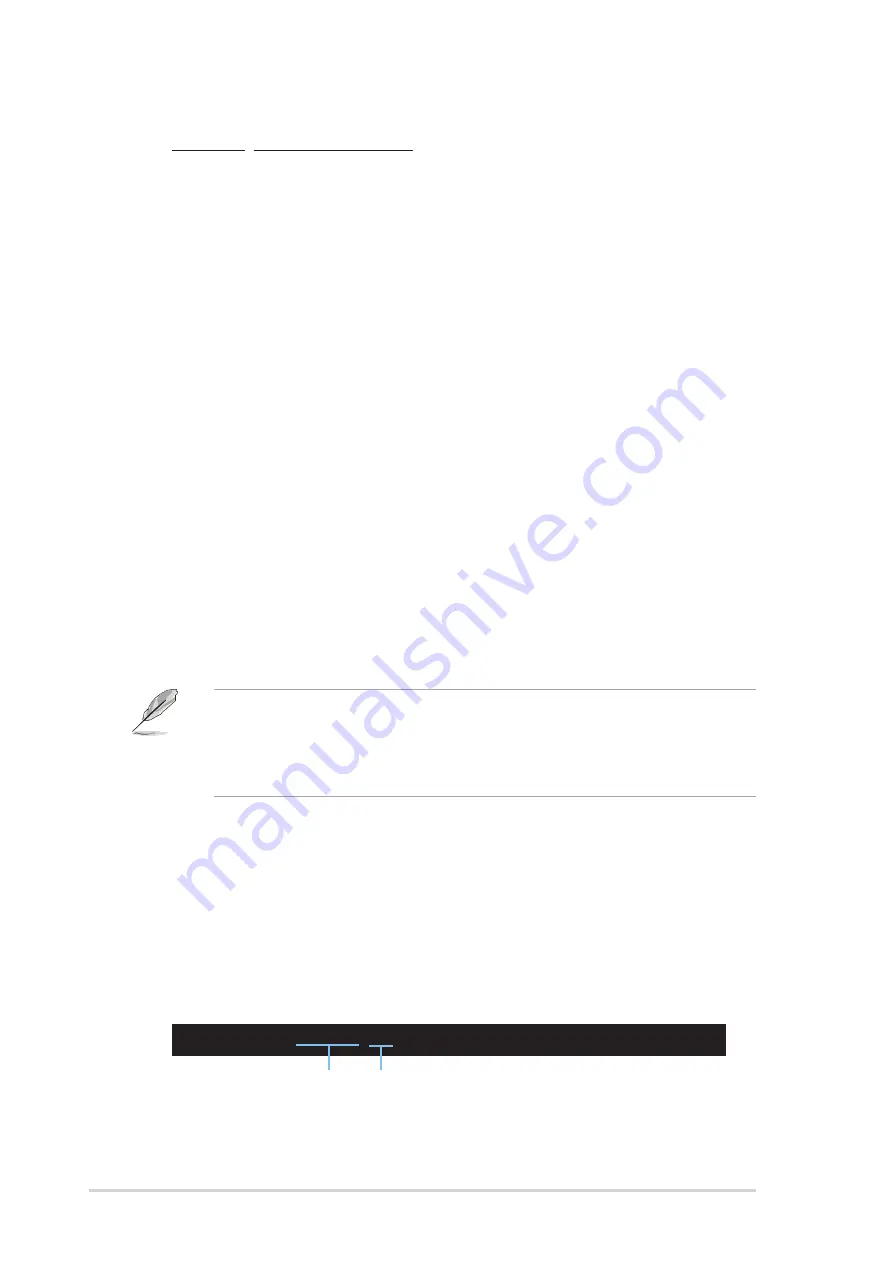
4 - 2
4 - 2
4 - 2
4 - 2
4 - 2
C h a p t e r 4 : B I O S s e t u p
C h a p t e r 4 : B I O S s e t u p
C h a p t e r 4 : B I O S s e t u p
C h a p t e r 4 : B I O S s e t u p
C h a p t e r 4 : B I O S s e t u p
4.1.2
4.1.2
4.1.2
4.1.2
4.1.2
AFUDOS utility
AFUDOS utility
AFUDOS utility
AFUDOS utility
AFUDOS utility
The AFUDOS utility allows you to update the BIOS file in DOS environment
using a bootable floppy disk with the updated BIOS file. This utility also
allows you to copy the current BIOS file that you can use as backup when
the BIOS fails or gets corrupted during the updating process.
Copying the current BIOS
Copying the current BIOS
Copying the current BIOS
Copying the current BIOS
Copying the current BIOS
To copy the current BIOS file using the AFUDOS utility:
Windows
®
2000 environment
To create a set of boot disks for Windows
®
2000:
a. Insert a formatted, high density 1.44 MB floppy disk into the drive.
b. Insert the Windows
®
2000 CD to the optical drive.
c. Click S t a r t
S t a r t
S t a r t
S t a r t
S t a r t, then select R u n
R u n
R u n
R u n
R u n.
d. In the O p e n
O p e n
O p e n
O p e n
O p e n field, type
D:\bootdisk\makeboot a:
assuming that D is your optical drive letter.
e. Press <Enter>, then follow screen instructions to continue.
2.
Copy the original or the latest motherboard BIOS file to the bootable
floppy disk.
M a i n f i l e n a m e
M a i n f i l e n a m e
M a i n f i l e n a m e
M a i n f i l e n a m e
M a i n f i l e n a m e
E x t e n s i o n n a m e
E x t e n s i o n n a m e
E x t e n s i o n n a m e
E x t e n s i o n n a m e
E x t e n s i o n n a m e
1.
Copy the AFUDOS utility (afudos.exe) from the motherboard support
CD to the bootable floppy disk you created earlier.
2.
Boot the system in DOS mode, then at the prompt type:
afudos /o[filename]
where the [filename] is any user-assigned filename not more than
eight alphanumeric characters for the main filename and three
alphanumeric characters for the extension name.
A:\>afudos /oOLDBIOS1.rom
•
Make sure that the floppy disk is not write-protected and has at
least 1.2 MB free space to save the file.
•
The succeeding BIOS screens are for reference only. The actual BIOS
screen displays may not be same as shown.
















































